If you have any questions, issues or suggestions, feel free to contact us:
Email: support@flyingbee.com Skype: flyingbee.software Telephone: +18303920398

PDF to Excel OCR Converter is an innovative product that has been designed to help users convert scanned PDF to Excel files mainly. With its all capabilities, PDF to Excel OCR Converter can also convert common PDF to Excel. Moreover, this amazing software supports not only the batch conversion, but also the selection of page range with various languages.

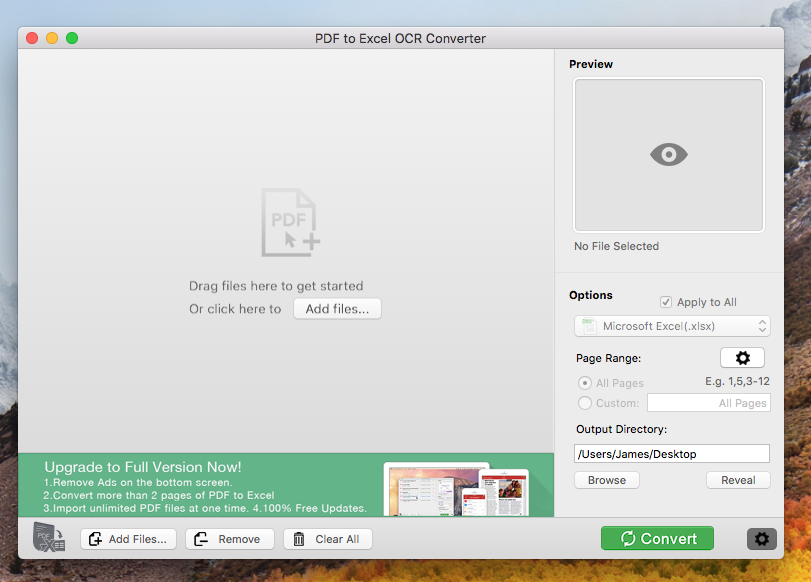
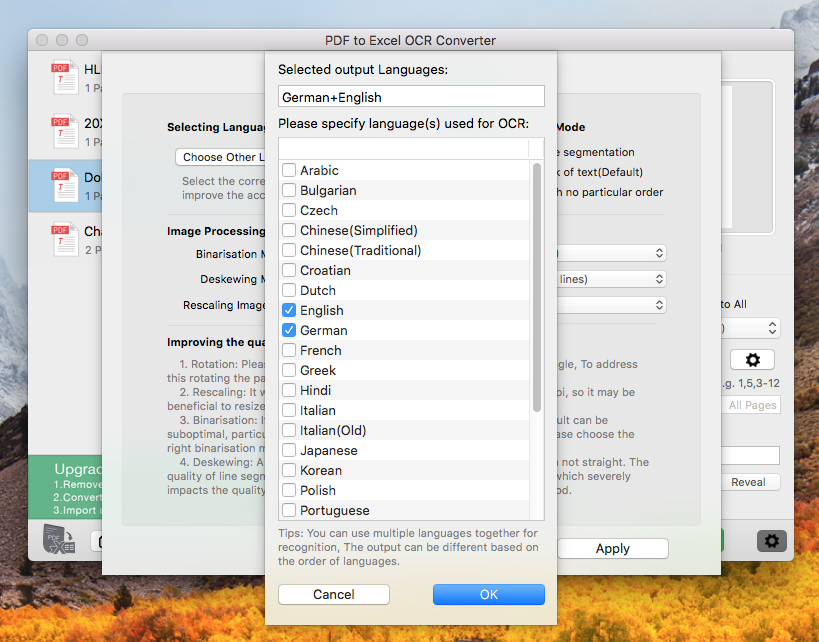
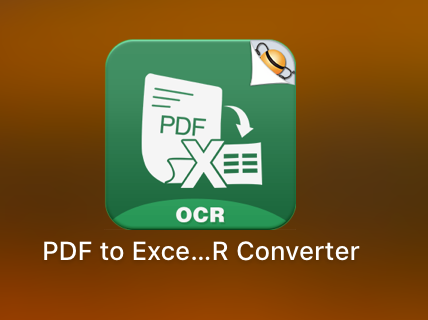
2. Add the scanned PDF files to PDF to Excel OCR Converter for Mac.
Tips: You could also use our sample file in the app(On Menu, Click Help/Add Sample files, A "Flyingbee-Scan Test.pdf" file would been added ). or you could download it here. Flyingbee-Scan Test.pdf
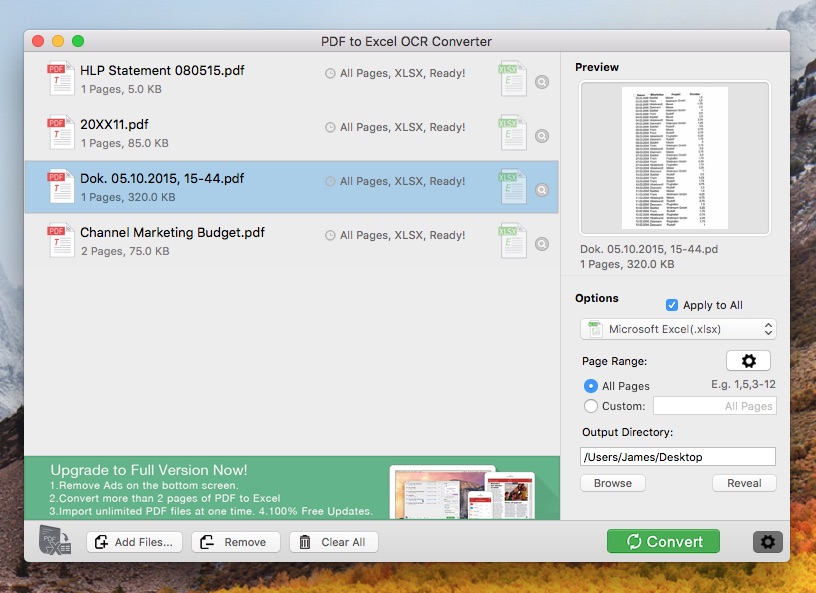
3. Click the Settings icon button, A sheet windows would be popup, you could change the Excel Options or OCR options like this:
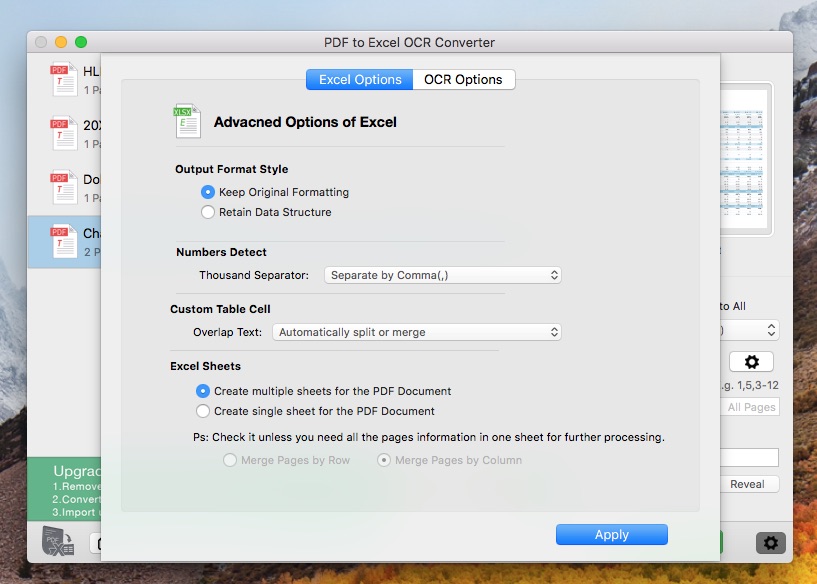
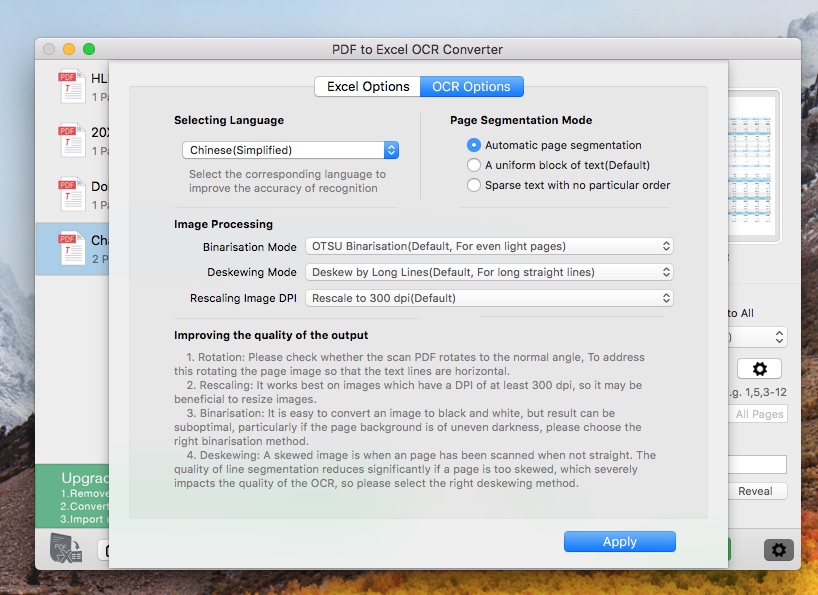
4. After you select the right recognition of languages, you could click "Convert" button to convert PDF to Excel now.
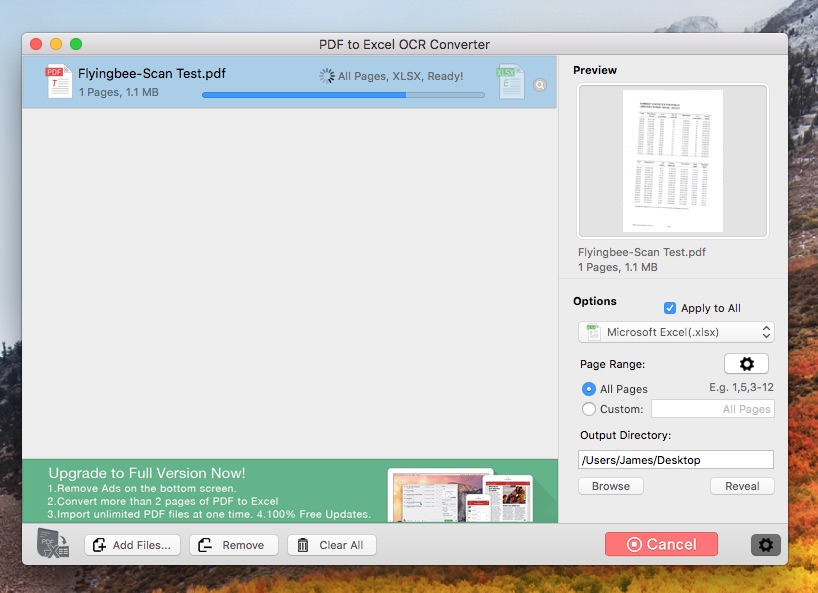
5. The reuslt would be open in Microsoft Excel app.
Tips: The quality of output excel would be better if you use the right OCR option, you could download the result file here. Flyingbee-Scan Test.xlsx
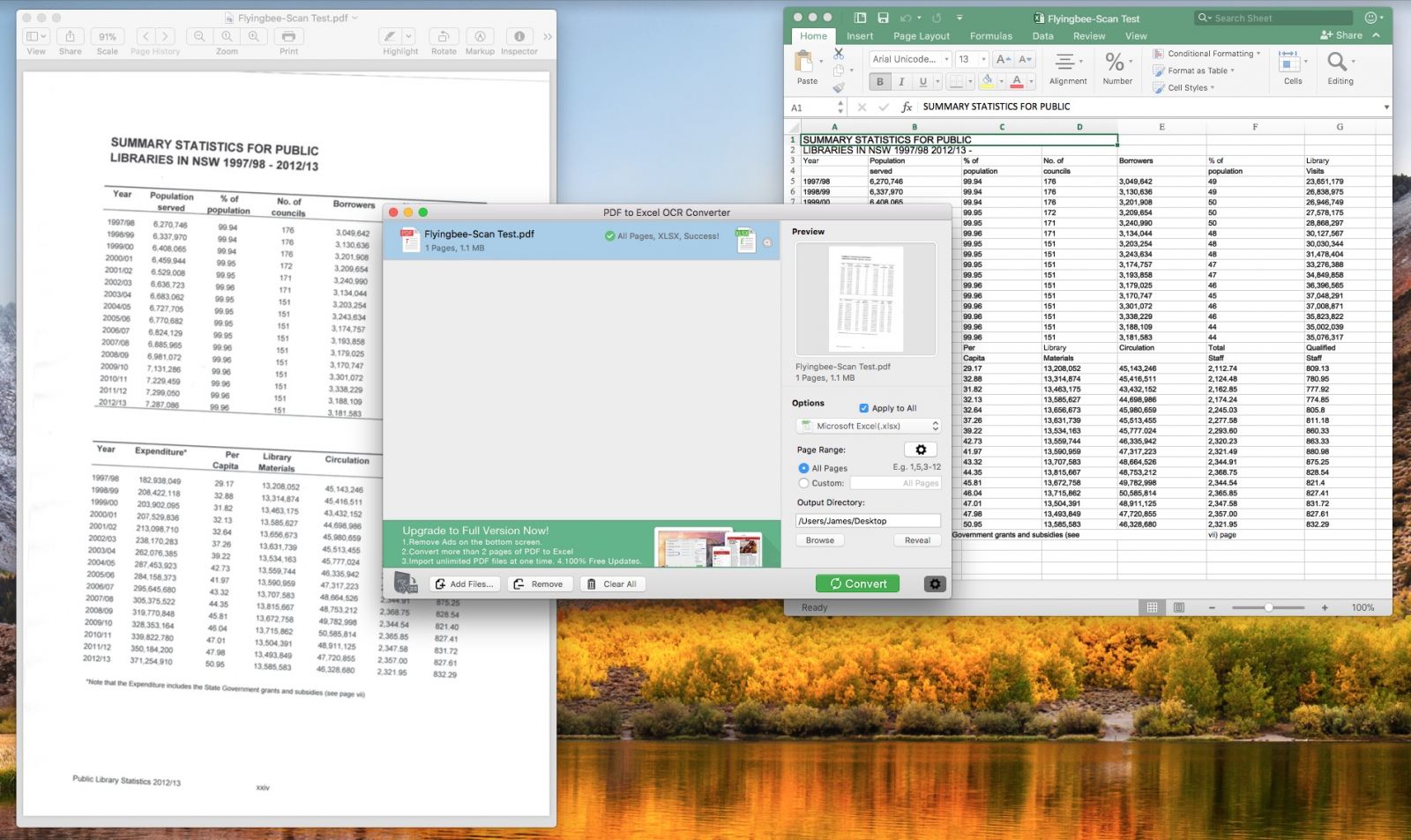
Flyingbee Software
Creative Products
Online Store
Social Connections
We uses cookies to give you the best experience, analyze traffic, and personalize content. By continuing using our Site, you agree to our use of cookies. The information collected might relate to you, your preferences, or your device, and is mostly used to make the site work as you expect it to and to provide a more personalized web experience. However, you can choose not to allow certain types of cookies, which may impact your experience of the site and the services we are able to offer. Read our Privacy Policy or manage your cookie preferences. If you would like to submit an opt-out request with respect to your non-cookie personal information (e.g., your email address), find our support email address to opt-out of sale/sharing/targeting with respect to non-cookie personal information.