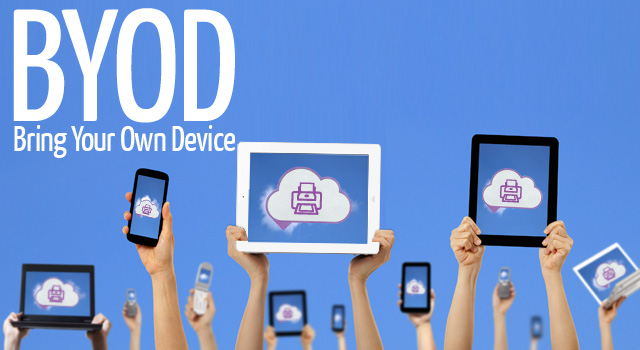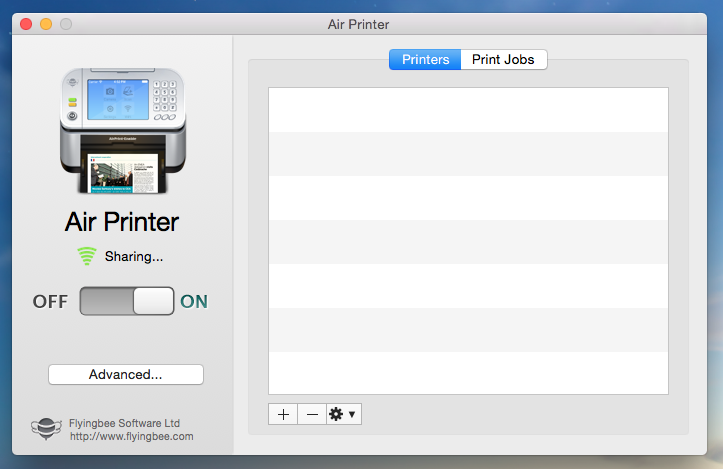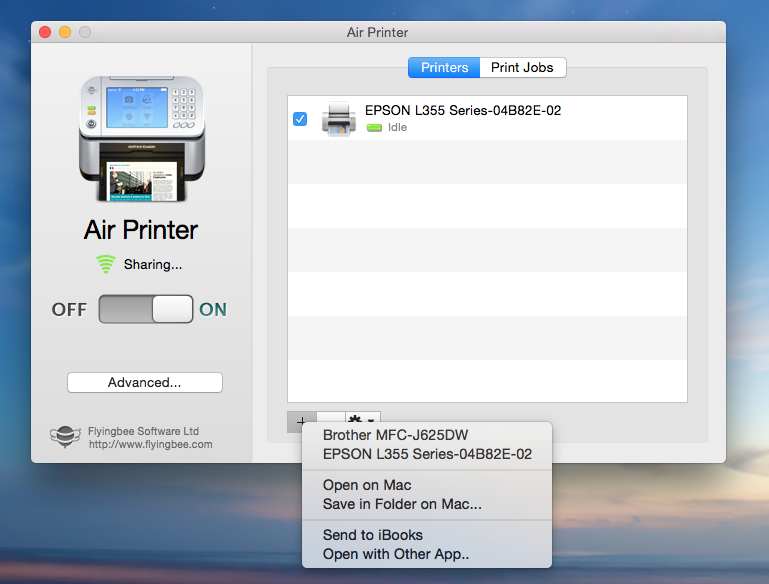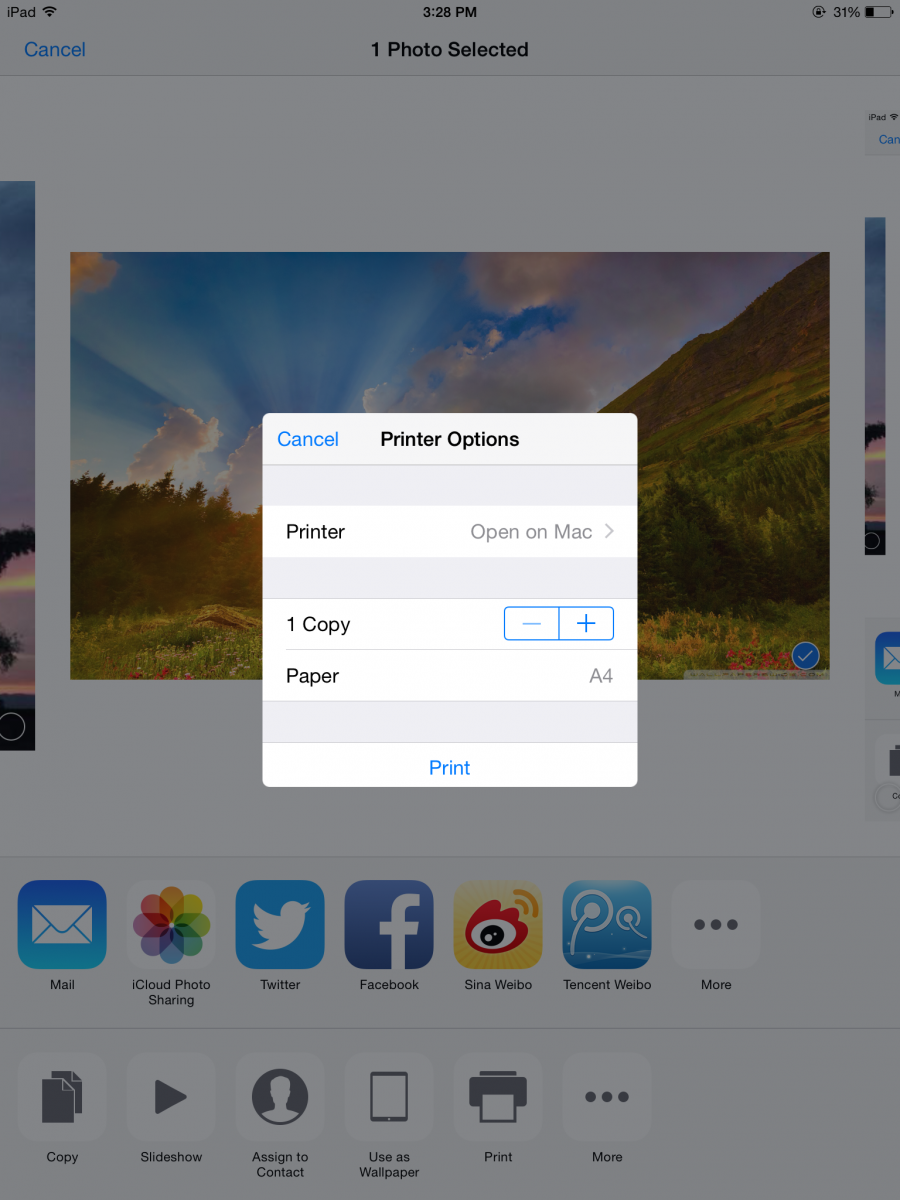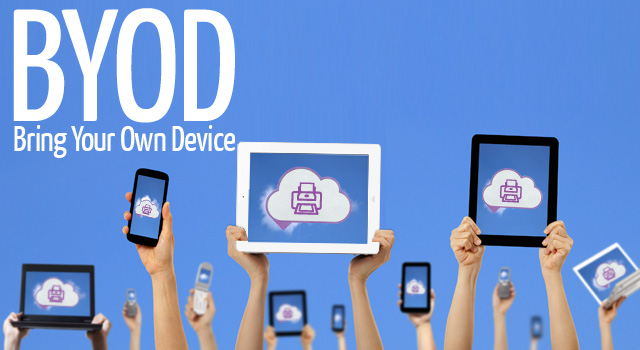
BYOD (
Bring Your Own Device) , which allows employees take their own Smartphone, tablets, laptops and USB drives into the workplace, is a relatively new business approach to technology. It brings lots of benefits into business, such as boost in productivity, improving employee morale and cost considerations but yet it also put some new challenges into business. And when it comes to office printing, the difficulties lie in:
1 Not all printers support Apple’s AirPrint, especially for most old printers.
2 It would cost much for buying a new AirPrint-Compatible printer.
3 Even though the company has printers supporting AirPrint, it would be not easy to handle the printing jobs in BYOD.

Then we meet
AirPrinter by Flyingbee Software, who is committed to developing practical and economical apps about PDF, Office documents and Printing for iPhone, iPad, Mac and Windows PC. Now, let’s come to how AirPrinter works.
AirPrinter is an utility doing a Print Server via computer. It receives print data from iOS through AirPrint and transfer data to print job, then send it to printer. In other words, AirPrinter likes a translator which translates print data into printer that didn't recognize AirPrint in the condition that iOS, O'Print and printers are connected to the same local network to communicate to each other.
Firstly, download the software and install it on computer. It just takes a few minutes. After installation, launch the program, and we will get to the interface shown as the following screenshot.
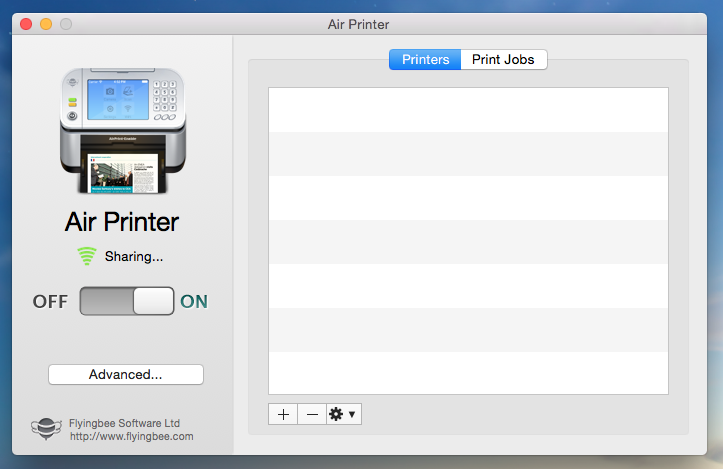
And then set up the settings on the computer.
In AirPrinter, turn the switch on, on the right we can see our printer listed. We would now be able to print directly from our iOS device.
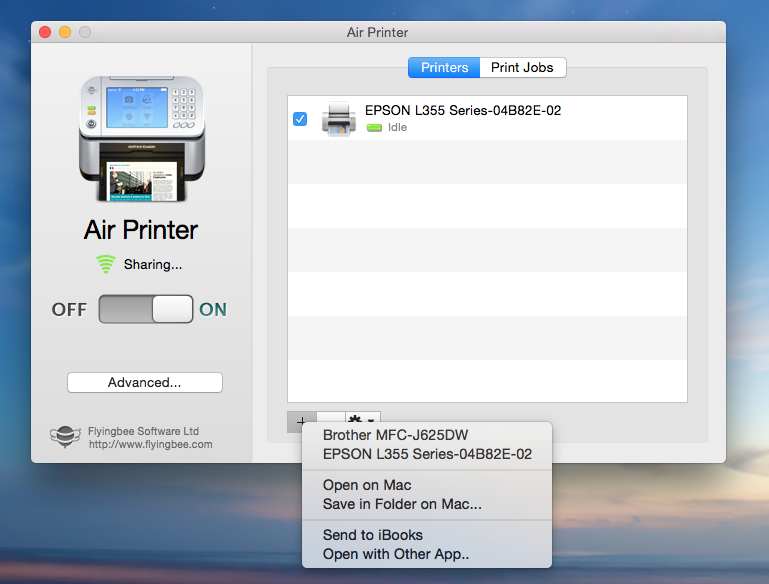
Now let’s make some tests(a photo goes first, a file second, and an email third).
Use the photo I took yesterday, and tap on the button at the bottom of the window and tap on print.

In the print window select the number of copies and if printer isn't selected yet tap on printer to select it. Then hit print.
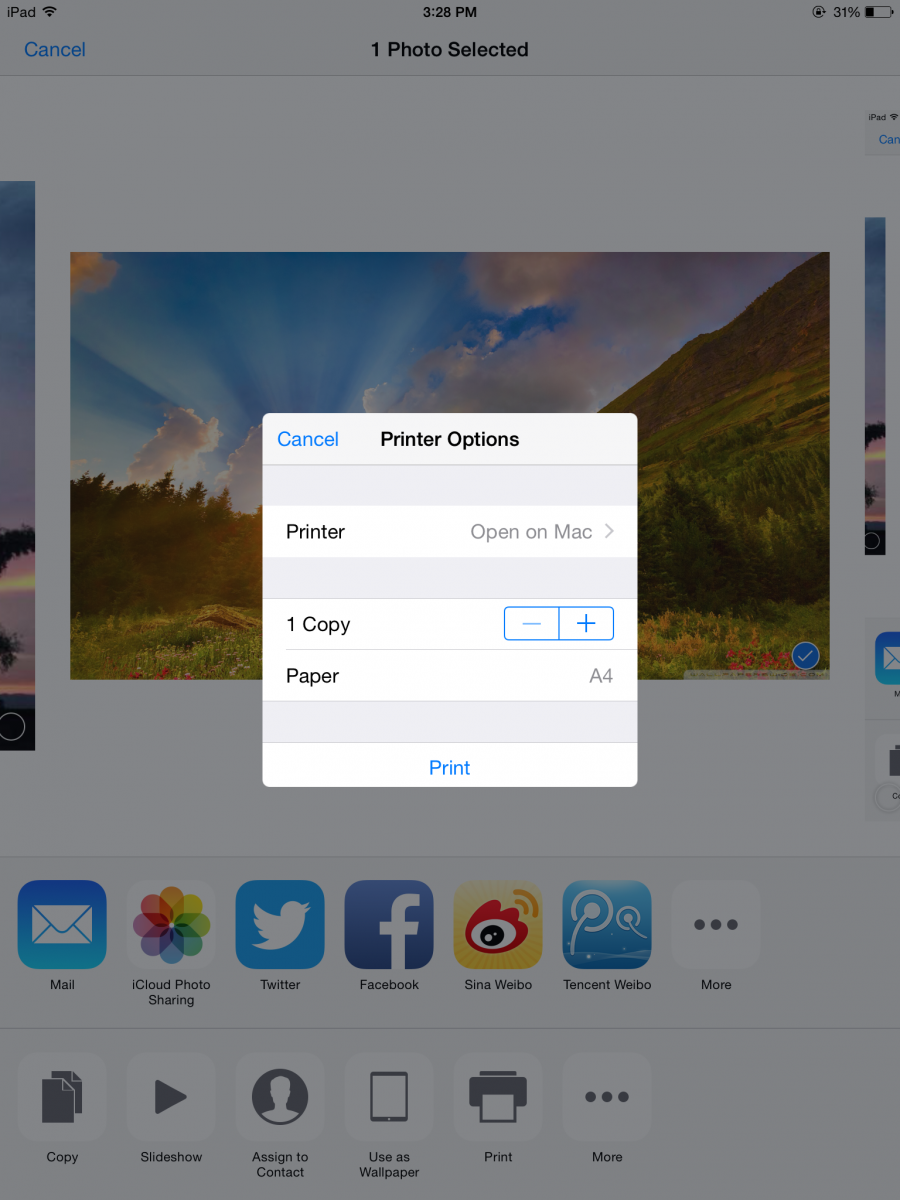
After seconds, we got our printing target printed out with high quality.

Next goes to a document and the email context, repeat the above steps, done! We got the paper files in a few seconds.
There are different versions: AirPrinter Lite, AirPrinter Home Edition, AirPrinter Professional Edition and AirPrinter Enterprise Edition, and the differences lie in the administration authority and the numbers of sharing printers. AirPrinter Professional Edition and AirPrinter Enterprise Edition have full access to the administrative rights for managing the printing jobs and authority. It's worth noting that iOS devices, printers and the computer with AirPrinter should be connected to the same network.
It’s a pity that there is limitation to the mobile devices(only for iOS devices but not Android and Windows Phone). And Only minus point: The computer installed with AirPrinter should keep on all the time.
To sum up: We’re willing to use this user-friendly and cost-effective software as it’s a very wonderful printing solution for the office: affordable, convenient and very easy-to-use.