If you have any questions, issues or suggestions, feel free to contact us:
Email: support@flyingbee.com Skype: flyingbee.software Telephone: +18303920398

Rosetta 2 enables a Mac with Apple silicon to use apps built for a Mac with an Intel processor.

Rosetta 2 is available only for Mac computers with Apple silicon.
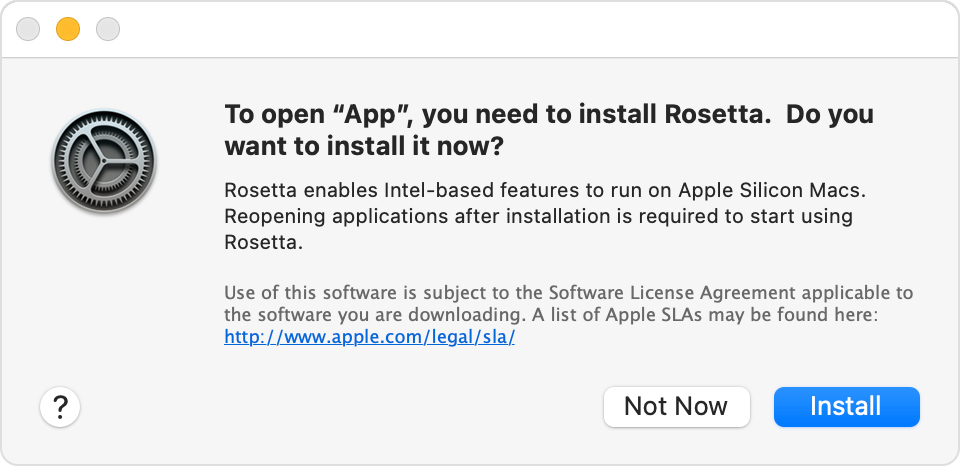
Rosetta is not an app that you open or interact with. Rosetta works automatically in the background whenever you use an app that was built only for Mac computers with an Intel processor. It translates the app for use with Apple silicon. Simply open your app and use it like you normally would.
In most cases, you won't notice any difference in the performance of an app that uses Rosetta. But you should contact the app developer to inquire about a version that can natively use the full power and performance of Apple silicon.
Some universal apps (apps that don't need Rosetta) include the setting “Open using Rosetta.” This setting enables a universal app such as a web browser to use plug-ins, extensions, or other add-ons that do need Rosetta, because they haven't been updated to support Apple silicon. If a universal app doesn't recognize an add-on that you installed for the app, you can quit the app, select this setting, and try again.
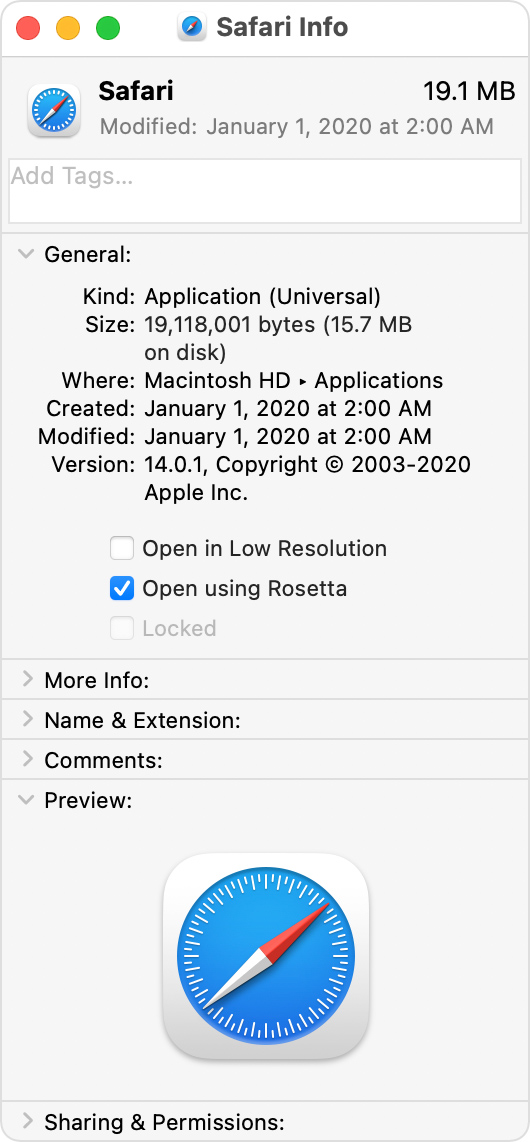
Starting with certain models introduced in late 2020, Apple began the transition from Intel processors to Apple silicon in Mac computers.
Mac computers with Apple silicon:
On Mac computers with Apple silicon, About This Mac shows an item labeled Chip, followed by the name of the chip:
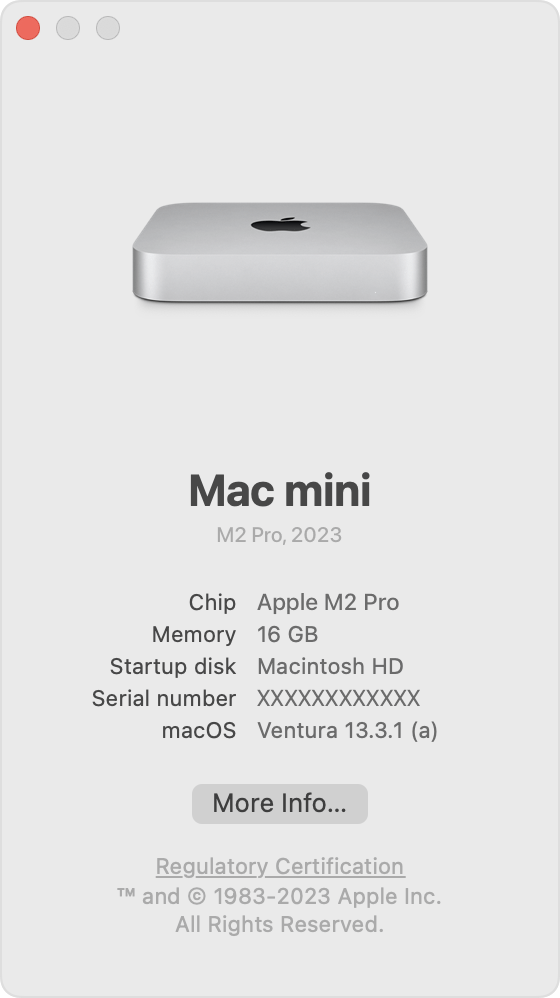
To open About This Mac, choose Apple menu > About This Mac.
On Mac computers with an Intel processor, About This Mac shows an item labeled Processor, followed by the name of an Intel processor. A Mac with an Intel processor is also known as an Intel-based Mac.
https://support.apple.com/en-us/HT211814
Flyingbee Software
Creative Products
Online Store
Social Connections