If you have any questions, issues or suggestions, feel free to contact us:
Email: support@flyingbee.com Skype: flyingbee.software Telephone: +18303920398

If you received this error message, you need to reinstall the Microsoft Visual C++ Redistributables on your PC. You can locate and download them here. After you finish installing them, restart your PC and try launching your game again. The Visual C++ Redistributable Packages install run-time components that are required to run C++ applications built using Visual Studio 2015.
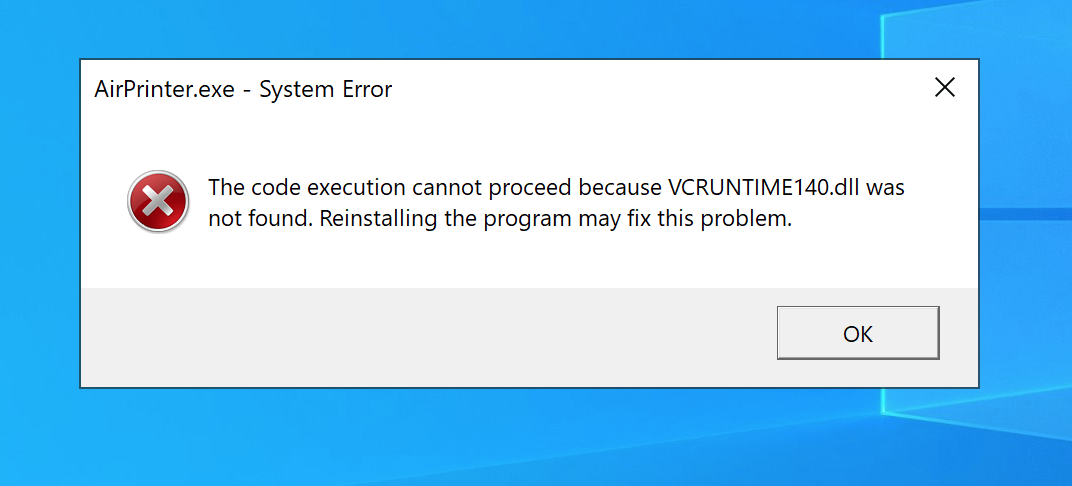
You can upgrade to higher versions such as Air Printer for Windows v2.6.5.0 to fix the 'VCRUNTIME140. dll missing' issue
When installing and using Air Printer for Windows v2.3.5.0, if opening Air Printer app may result in an error: "The code execution cannot proceed because VCRUNTIME140.dll was not found. Reinstalling the program may fix this problem."
If you’re seeing a missing DLL error on your Windows PC, it’s usually a sign that something has gone wrong. It could be that your software is corrupted and needs reinstalling, or it could point to deeper issues with your PC, such as corrupt system files or a stubborn malware infection.
Another major cause, however, are missing or corrupted software libraries that allow programs to run on Windows. A “vcruntime140.dll is missing” error, for instance, points to a missing or corrupted Microsoft Visual C++ runtime installation. If you want to fix this issue, here’s what you’ll need to do.
The Visual C++ Redistributable Packages install run-time components of Visual C++ libraries. These components are required to run C++ applications that are developed using Visual Studio 2015 and link dynamically to Visual C++ libraries. These package can be used to run such applications on a computer even if it does not have Visual Studio 2015 installed. These packages install run-time components of these libraries: C Runtime (CRT), Standard C++, MFC, C++ AMP, and OpenMP.
https://www.microsoft.com/en-us/download/details.aspx?id=48145
As always, before we check out methods that will help fix the VCRUNTIME140.DLL is missing error, let us first understand what this error actually is. VCRUNTIME140.DLL is a Microsoft C Runtime Library application extension and can be located under the System32 folder.
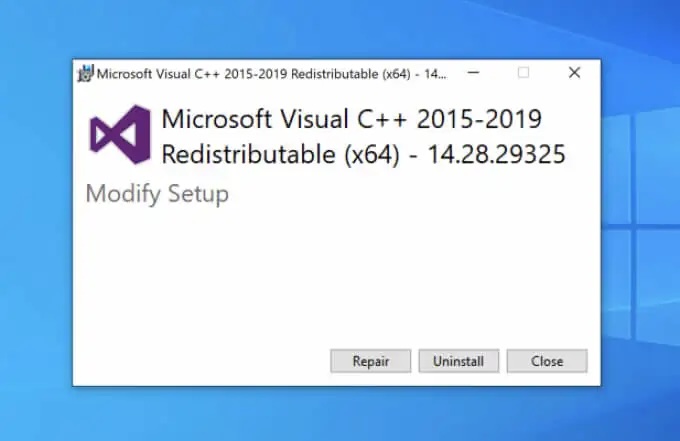
The vcruntime140.dll file is part of the Microsoft Visual C++ software runtime library. Provided by Microsoft, this library is used as part of the process of compiling software (created in C++ using Visual Studio) to run on Windows PCs. If the file is missing, the “vcruntime140.dll is missing” error will appear.
To fix this issue, the first thing you should attempt is to repair the Visual C++ installation on your PC. If that doesn’t work, you should remove it entirely by following these steps, then proceed to the next section to reinstall it.
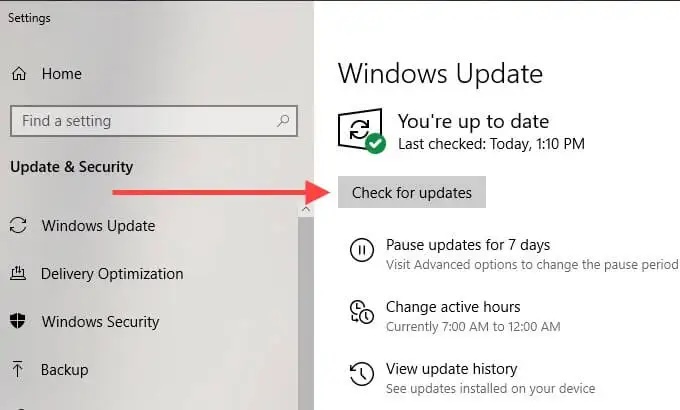
The Microsoft Visual C++ runtime receives security updates through Windows Update, just like other major Windows services. If you’re having trouble with a “vcruntime140.dll is missing” error, it might be worth checking for any recent updates using the Windows Update service.
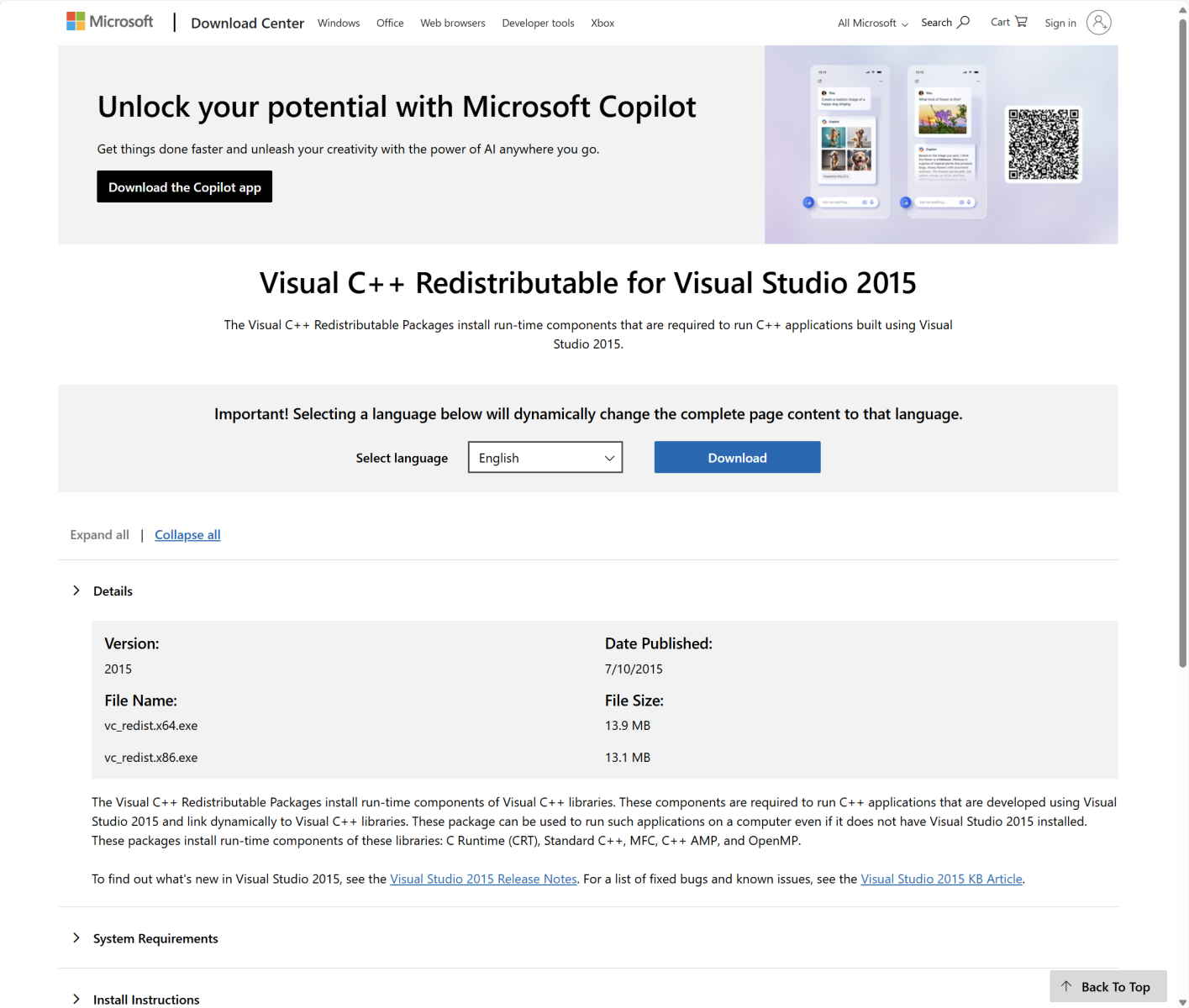
https://www.microsoft.com/en-us/download/details.aspx?id=48145
As mentioned earlier, the VCRUNTIME140.dll error has its roots in Visual C++ Redistributable for Visual Studio 2015/2017/2019. If you are getting the VCRUNTIME140.dll is missing error, then it is advised that you try to reinstall Visual C++ Redistributable for Visual Studio 2015/2017/2019 to fix it.
1. Head to Microsoft’s official website to download Visual C++ Redistributable.
2. You will be shown two files: “vc_redist.x64.exe” and “vc_redist.x86.exe.” The x86 file is for 32-bit Windows OS, while the .x64 is for 64-bit Windows OS. Depending on your PC’s configuration, download the appropriate file.
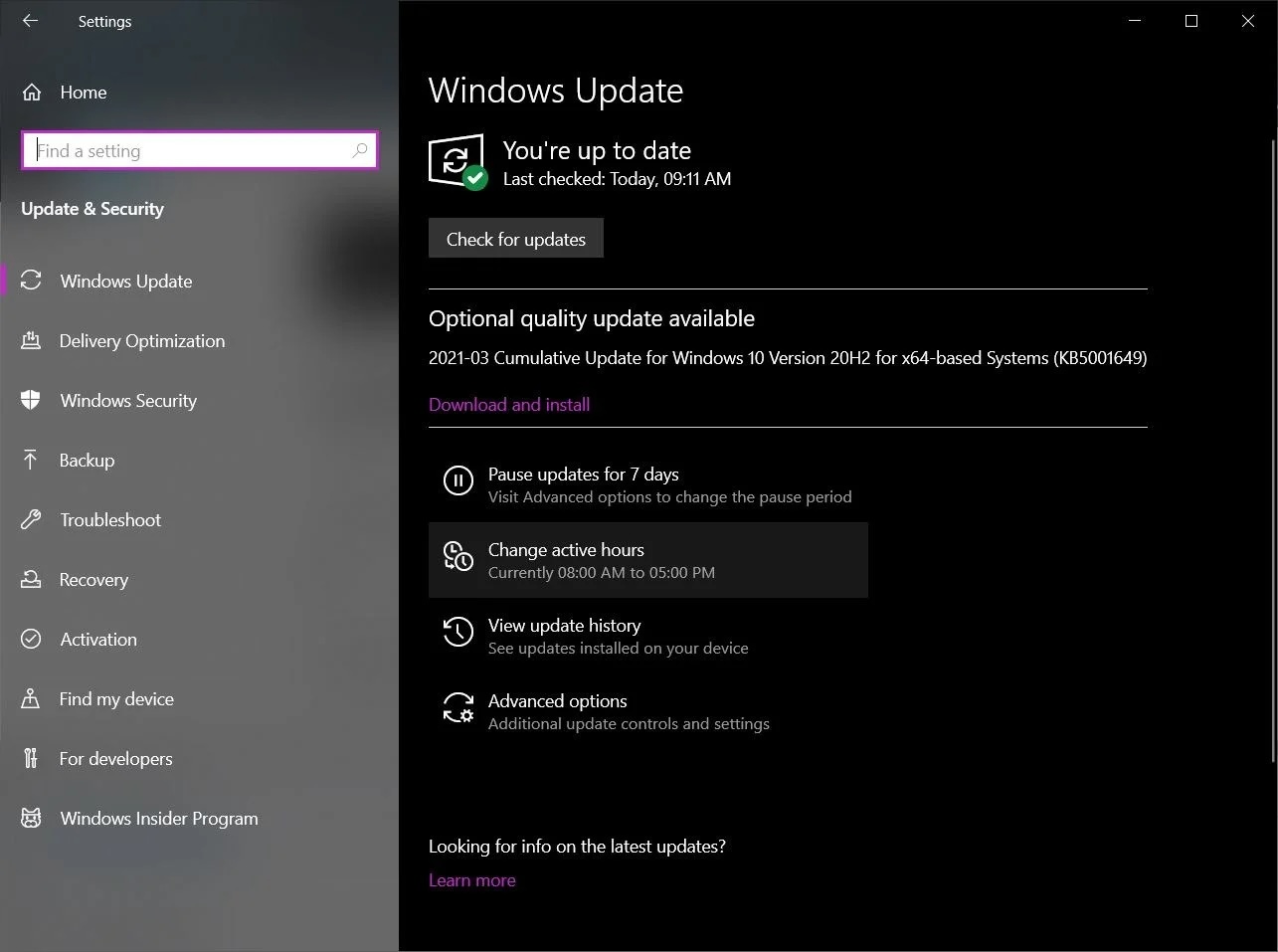
The steps above should help you to fix a “vcruntime140.dll is missing” error on your Windows 10 PC. In most cases, repairing the installation or reinstalling the Visual C++ redistributable should fix the issue, but you may also need to look at removing and reinstalling any affected software.
A missing DLL file is usually a sign of a PC that’s having some issues, which is why it’s important to keep up with regular PC maintenance. You can do this by keeping Windows updated to ensure you have the latest bug fixes, as well as running regular malware scans to remove malware that could leave your PC at risk.
If you continue to see this error, we recommend you reach out to Microsoft Support as they’ll be able to help you out.
Flyingbee Software
Creative Products
Online Store
Social Connections
We uses cookies to give you the best experience, analyze traffic, and personalize content. By continuing using our Site, you agree to our use of cookies. The information collected might relate to you, your preferences, or your device, and is mostly used to make the site work as you expect it to and to provide a more personalized web experience. However, you can choose not to allow certain types of cookies, which may impact your experience of the site and the services we are able to offer. Read our Privacy Policy or manage your cookie preferences. If you would like to submit an opt-out request with respect to your non-cookie personal information (e.g., your email address), find our support email address to opt-out of sale/sharing/targeting with respect to non-cookie personal information.