If you have any questions, issues or suggestions, feel free to contact us:
Email: support@flyingbee.com Skype: flyingbee.software Telephone: +18303920398

The message you're seeing usually appears on macOS when you're trying to open an application that either hasn't been downloaded from the Mac App Store or isn't from an identified developer.
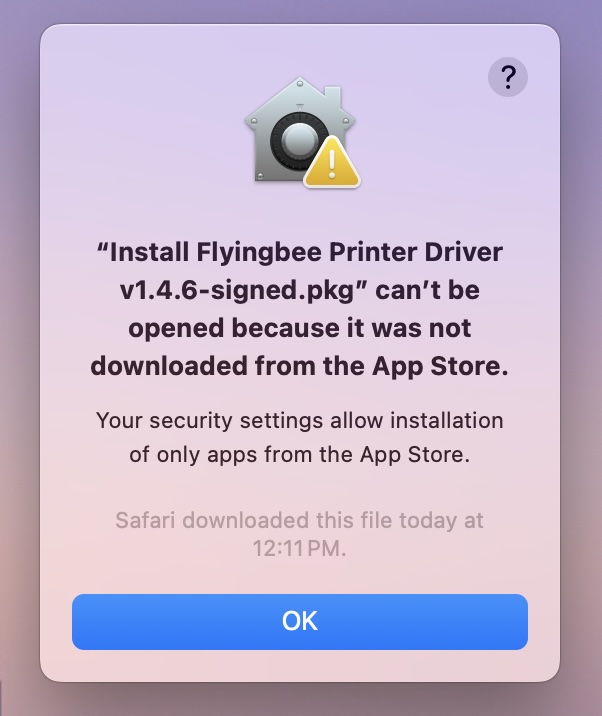
The message you're seeing usually appears on macOS when you're trying to open an application that either hasn't been downloaded from the Mac App Store or isn't from an identified developer.
Open System Settings: Click on the Apple logo in the top-left corner of your screen, then select "System Settings" (or "System Preferences" in earlier versions).
Navigate to Privacy & Security: In the System Settings window, find and click on "Privacy & Security". This section is where you manage security settings for your Mac.
Check the General Tab: Make sure you are in the "General" tab within Privacy & Security. Scroll down until you see a section labeled "Allow apps downloaded from".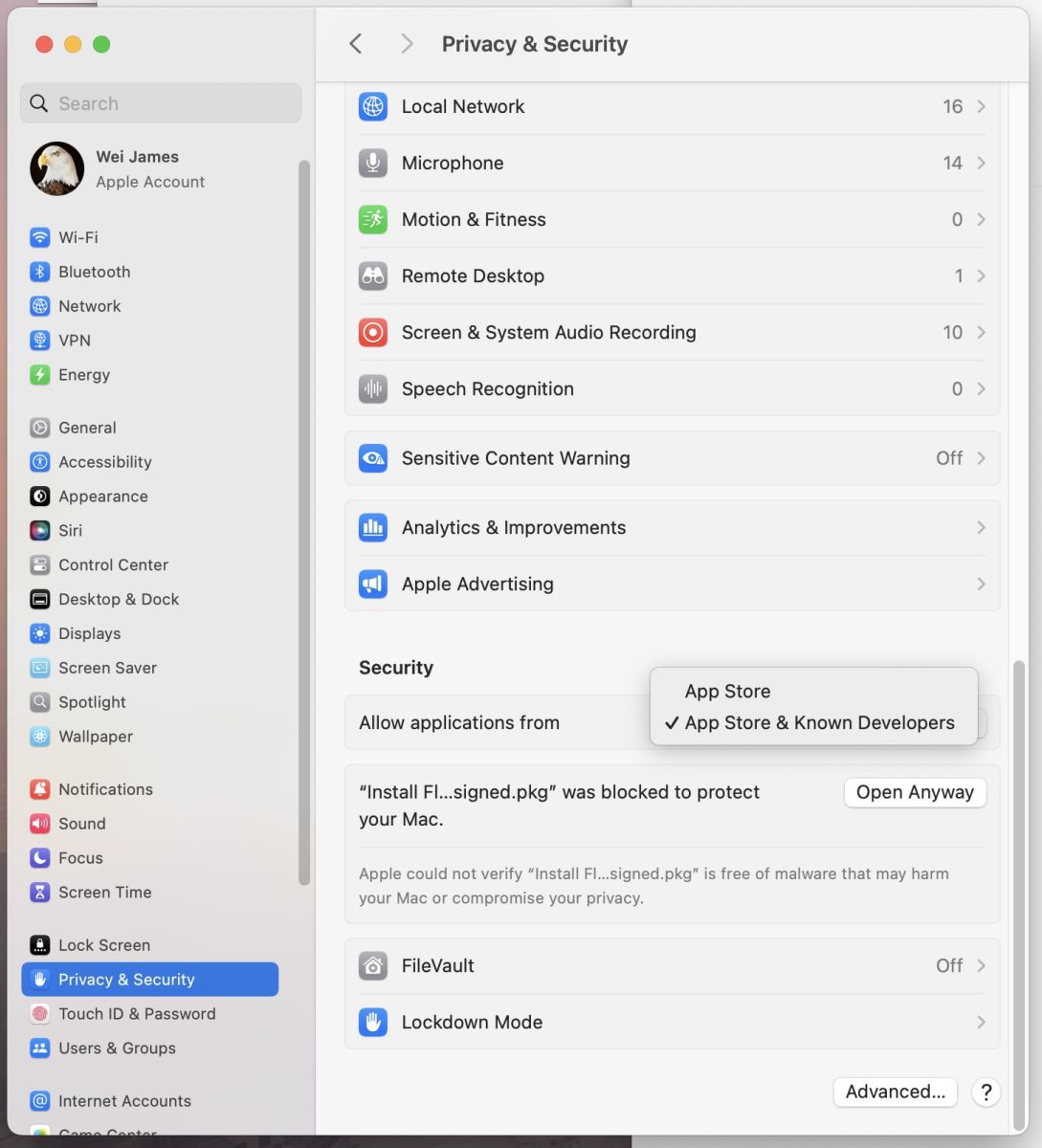
Change App Download Settings:
Open the App Again: After changing these settings, try opening the app again. If you chose "App Store and identified developers", and if the app is from an unidentified developer, you might get a warning. You can bypass this by right-clicking (or Control-click) on the app icon, then selecting "Open", and confirming that you want to open the app despite the warning.
Consider Safety: Remember, downloading and opening apps from outside the App Store or trusted developers can pose a security risk. Always ensure the source is trustworthy to avoid malware.
⚠️ Use this only if the app isn’t listed in Method 1 and you trust the source.
Cmd + Space, type Terminal).sudo spctl --master-disable |
For apps flagged as downloaded from the internet:
sudo xattr -rd com.apple.quarantine /path/to/app.app |
/path/to/app.app with the app’s actual path (e.g., ~/Downloads/MyApp.app).If you continue to face issues, make sure your macOS is up-to-date and consider reaching out to the app's support team for further assistance.
Let me know if you need further clarification! 🖥️
Flyingbee Software
Creative Products
Online Store
Social Connections
We uses cookies to give you the best experience, analyze traffic, and personalize content. By continuing using our Site, you agree to our use of cookies. The information collected might relate to you, your preferences, or your device, and is mostly used to make the site work as you expect it to and to provide a more personalized web experience. However, you can choose not to allow certain types of cookies, which may impact your experience of the site and the services we are able to offer. Read our Privacy Policy or manage your cookie preferences. If you would like to submit an opt-out request with respect to your non-cookie personal information (e.g., your email address), find our support email address to opt-out of sale/sharing/targeting with respect to non-cookie personal information.