If you have any questions, issues or suggestions, feel free to contact us:
Email: support@flyingbee.com Skype: flyingbee.software Telephone: +18303920398

To add a PDF printer to your Windows system using Bonjour, follow these steps. Bonjour (also known as Zero Configuration Networking) helps devices discover each other on a network.
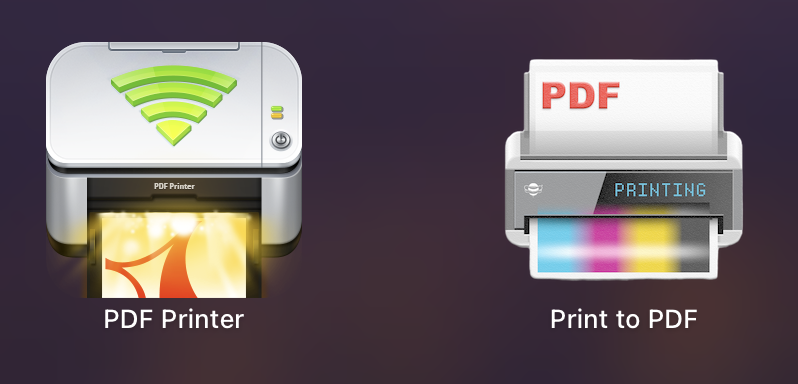
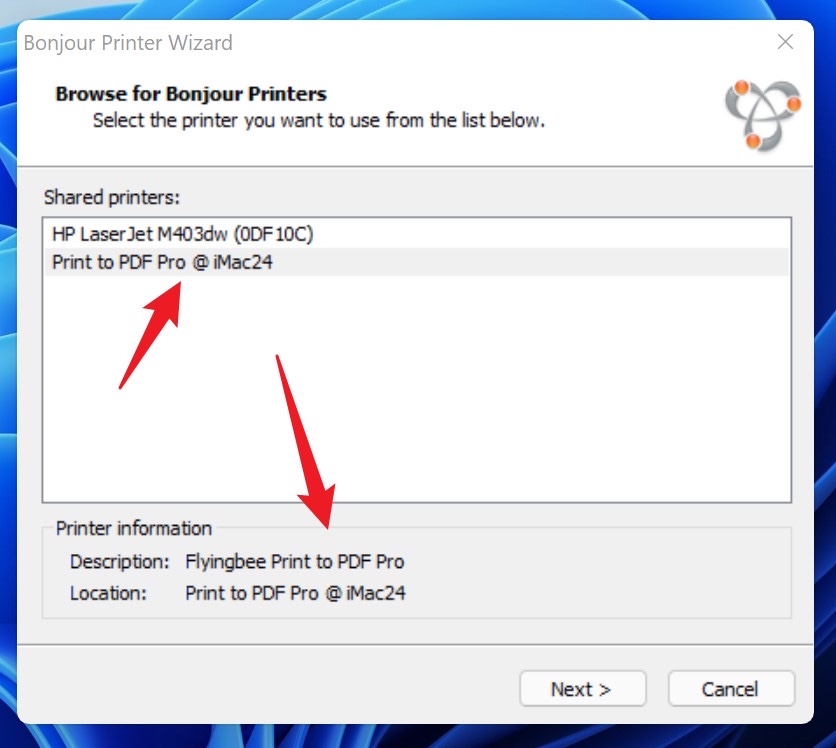
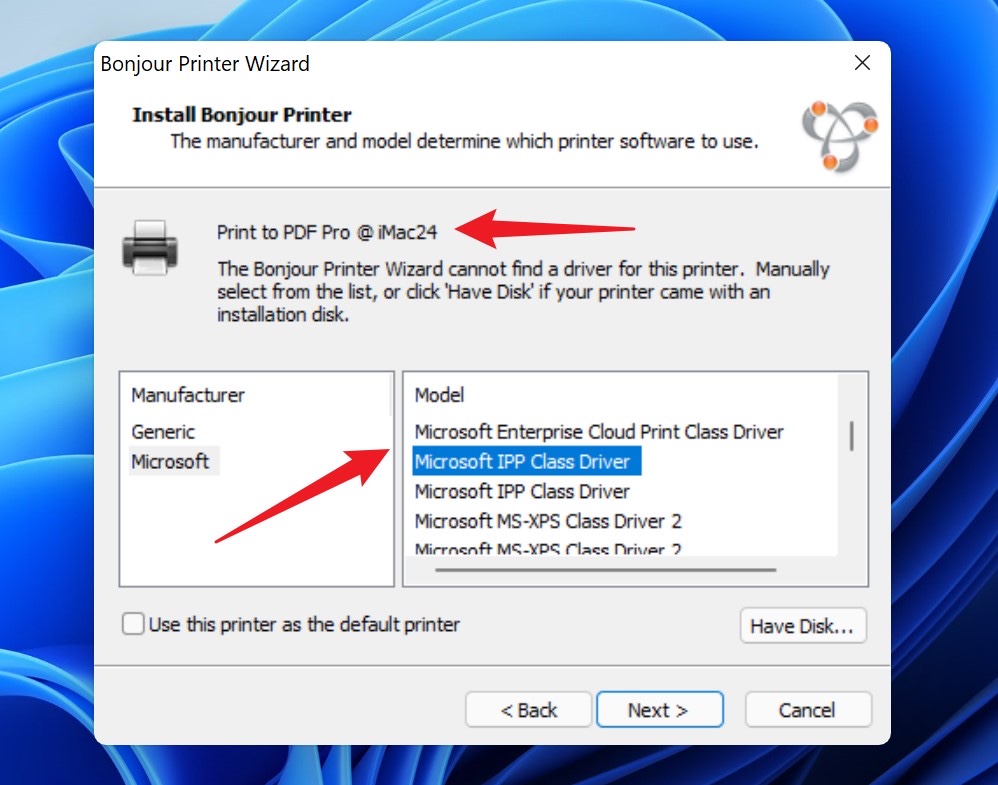
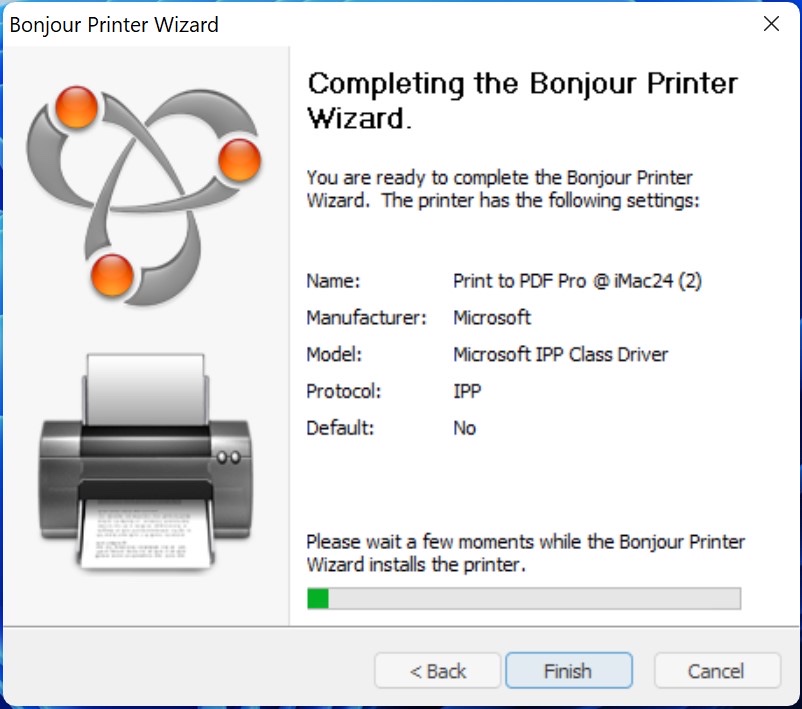
Bonjour Print Services for Windows lets you discover and configure Bonjour-enabled printers from your Windows computer using the Bonjour Printer Wizard.
Use Windows Update to make sure you have the latest Service Pack installed for your computer.
Printer requirements
Bonjour Print Services works with either:
* network printers over Wi-Fi or Ethernet
* USB printers shared via a Mac or an AirPort base station
Firewall requirements
The Bonjour networking protocol sends and receives network packets on UDP port 5353. The Bonjour installer will configure the Windows firewall appropriately during installation on supported systems, but if you have a separate "personal firewall" enabled, you will need to ensure that UDP port 5353 is open for Bonjour to work correctly.
What's included
This package installs the Bonjour Printer Wizard in "Program FilesBonjour Print Services" and creates a shortcut on the Desktop.
Supported Languages: Dansk, Deutsch, English, Español, Français, Italiano, Nederlands, Norsk Bokmål, Polski, Português, Português (Brasil), Pусский, Suomi, Svensk, 日本語, 简体中文, 繁體中文, 한국어Flyingbee Software
Creative Products
Online Store
Social Connections
We uses cookies to give you the best experience, analyze traffic, and personalize content. By continuing using our Site, you agree to our use of cookies. The information collected might relate to you, your preferences, or your device, and is mostly used to make the site work as you expect it to and to provide a more personalized web experience. However, you can choose not to allow certain types of cookies, which may impact your experience of the site and the services we are able to offer. Read our Privacy Policy or manage your cookie preferences. If you would like to submit an opt-out request with respect to your non-cookie personal information (e.g., your email address), find our support email address to opt-out of sale/sharing/targeting with respect to non-cookie personal information.