If you have any questions, issues or suggestions, feel free to contact us:
Email: support@flyingbee.com Skype: flyingbee.software Telephone: +18303920398

Let's learn how to Allow "Print to PDF" to find devices on local networks? This will allow the app to discover, connect to, and collect data from devices on your networks.
Print to PDF software is a virtual PDF printer that makes it convenient for you to print documents in PDF format. You can print Office Word, Adobe Adobe Acrobat Reader, Adobe IIIustrader, and web pages in PDF format It needs to enable local network permissions, otherwise it will cause the printer to not be found and unable to print.
If your privacy settings have disabled the network function of the app, resulting in the inability to find the 'Print to PDF' printer in system printer settings.

After the new macOS Sequoia 15. x system version, a pop-up message will appear saying "Allow 'Print to PDF' to find devices on local networks?", "This will allow the app to discover, connect to, and collect data from devices on your networks."
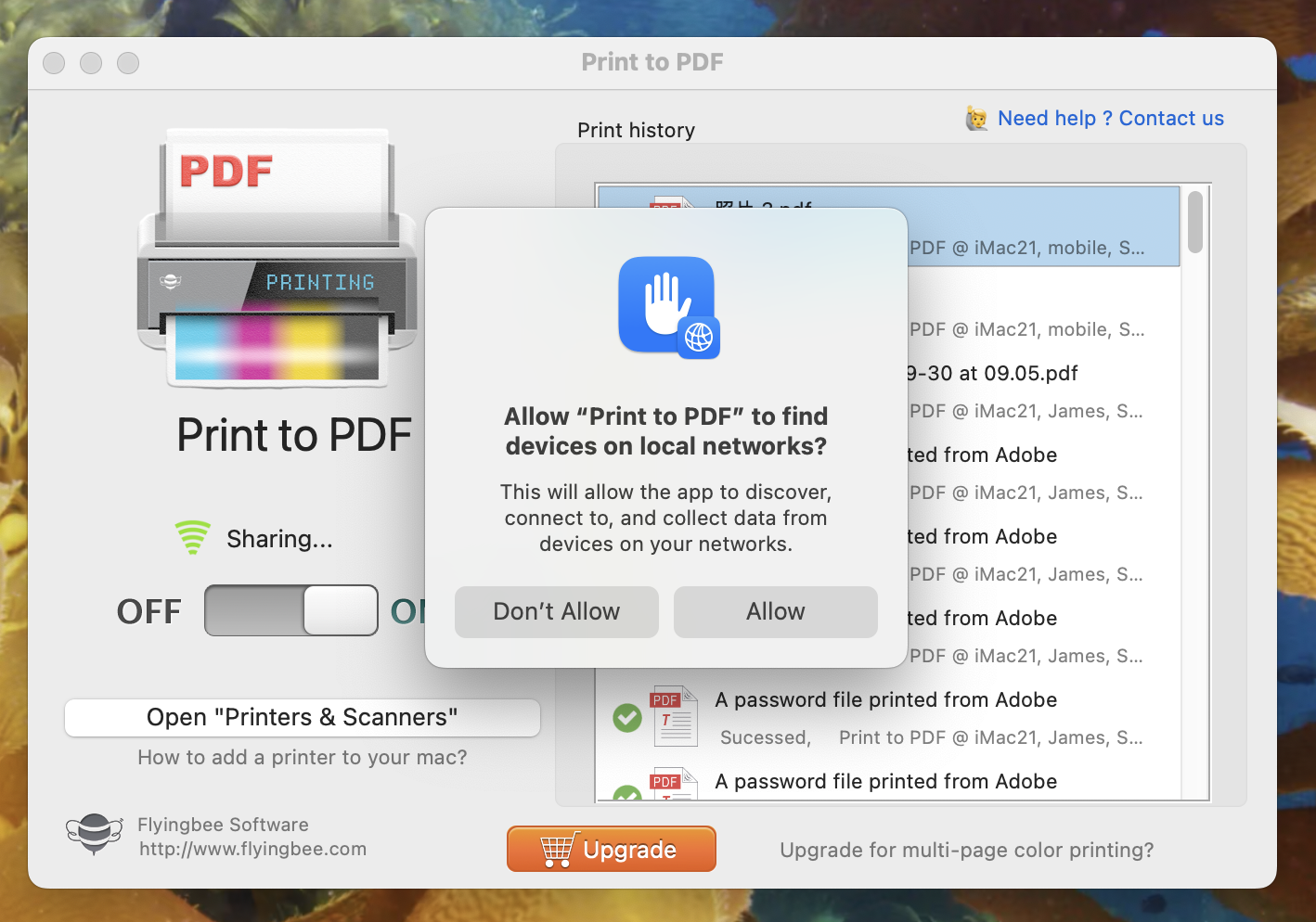
You need to click "Allow" to allow the use of the local network. But if you accidentally click 'Don't Allow', you will need to manually enter the system settings to enable this privacy permission.
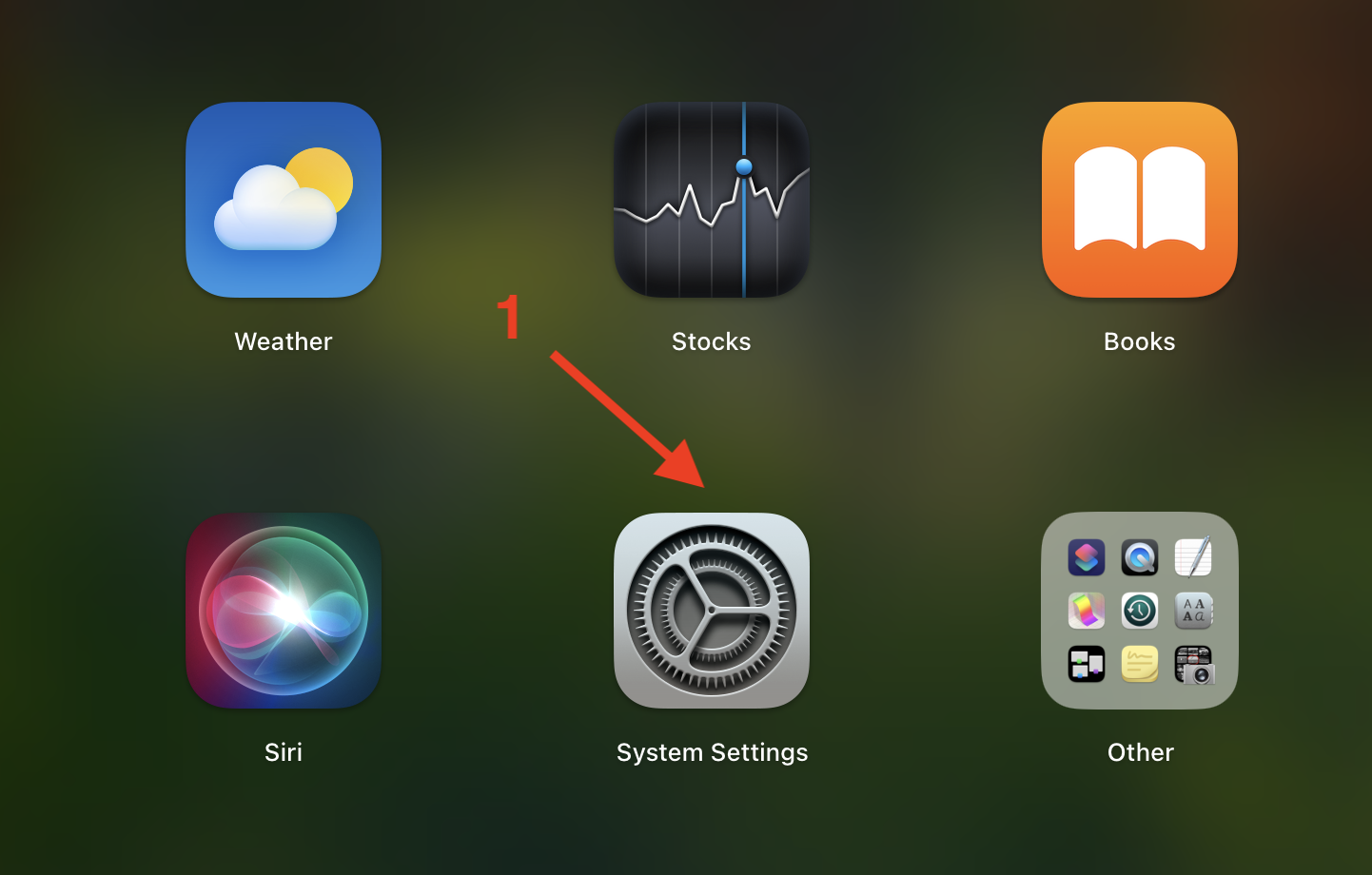
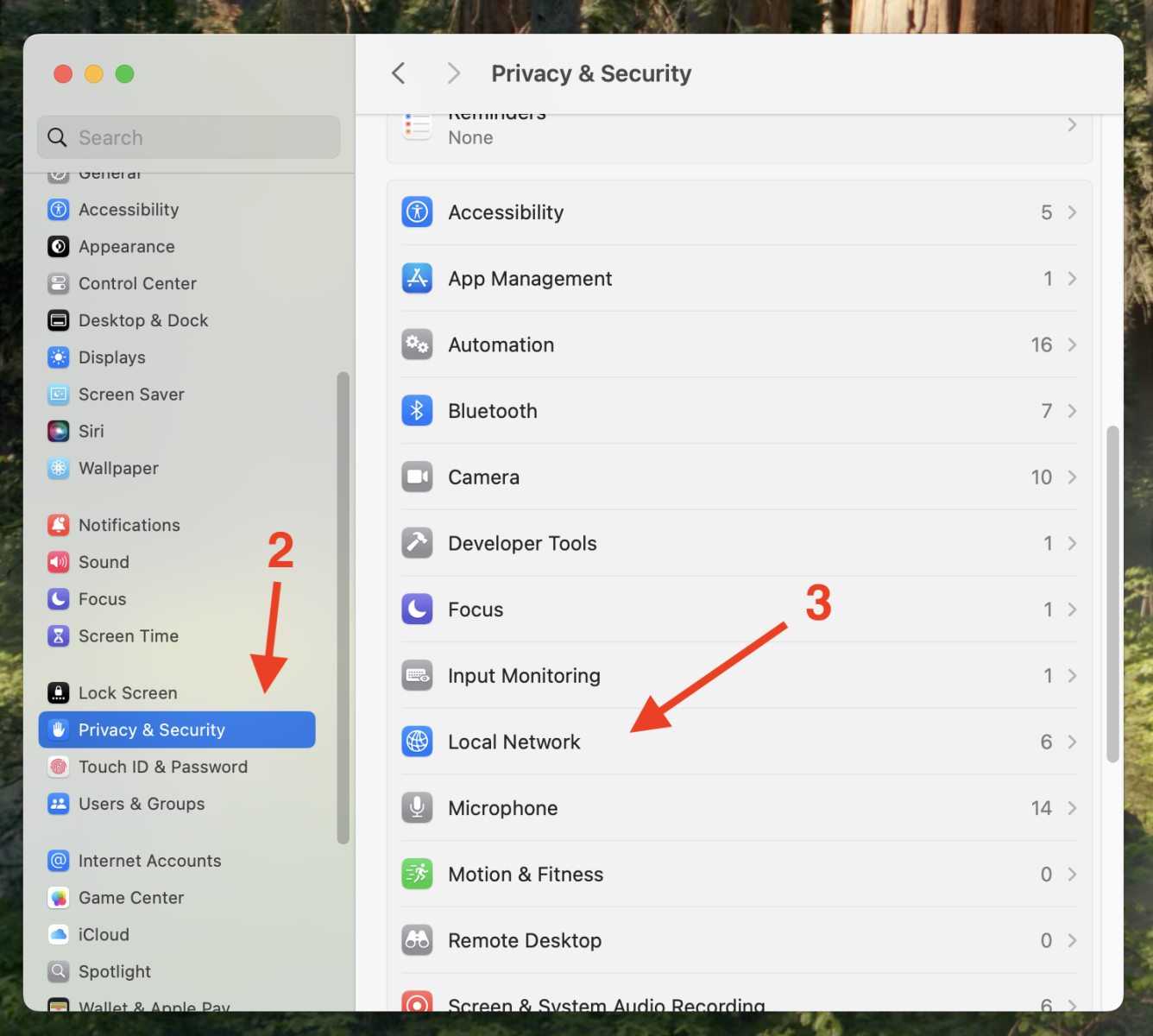
.png)
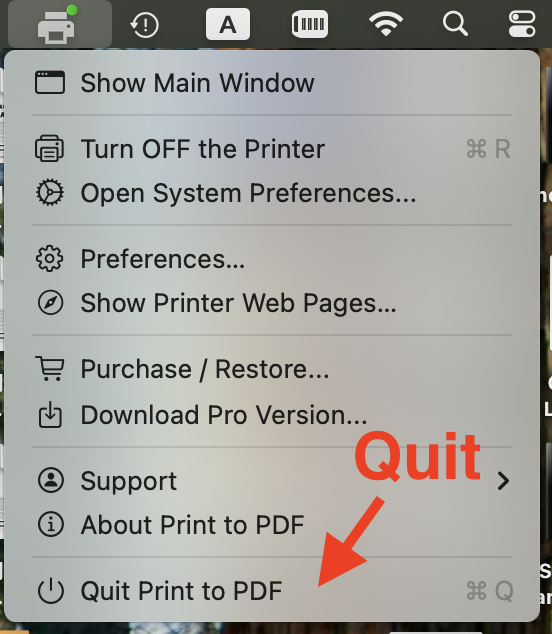
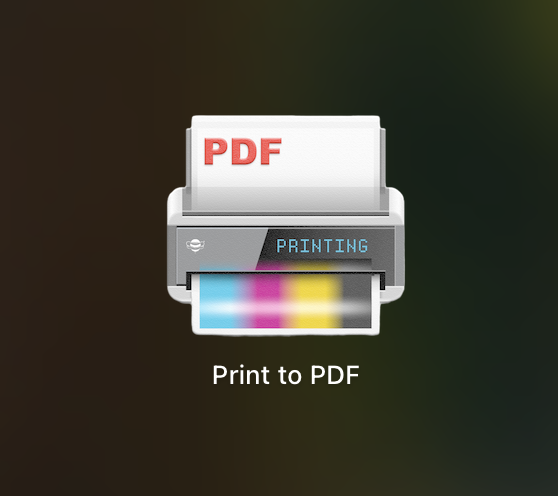
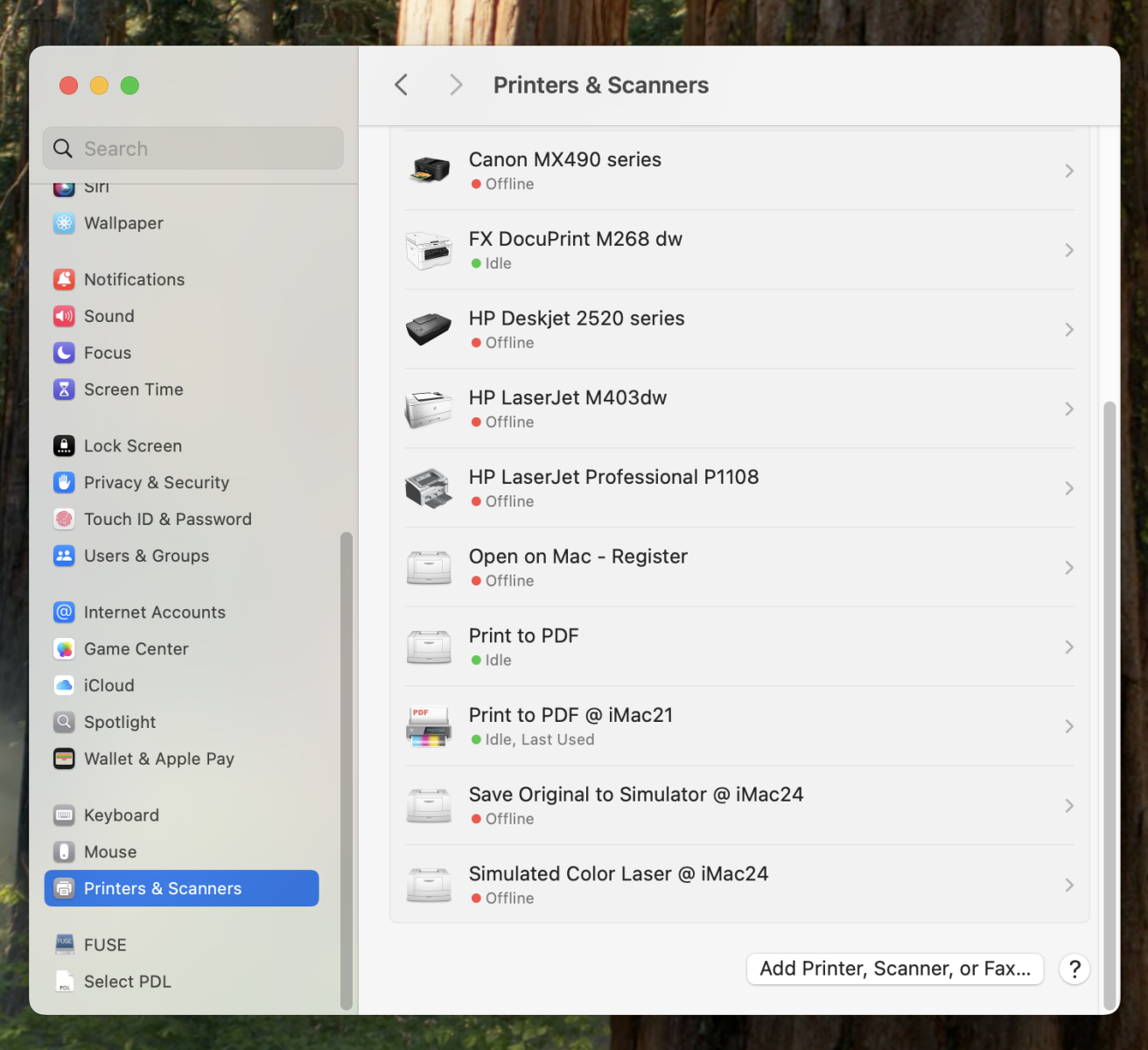
Finally, you have successfully set up local network permissions and can test printing If printed successfully, the PDF document will automatically pop up.
Please have a try!
Flyingbee Software
Creative Products
Online Store
Social Connections
We uses cookies to give you the best experience, analyze traffic, and personalize content. By continuing using our Site, you agree to our use of cookies. The information collected might relate to you, your preferences, or your device, and is mostly used to make the site work as you expect it to and to provide a more personalized web experience. However, you can choose not to allow certain types of cookies, which may impact your experience of the site and the services we are able to offer. Read our Privacy Policy or manage your cookie preferences. If you would like to submit an opt-out request with respect to your non-cookie personal information (e.g., your email address), find our support email address to opt-out of sale/sharing/targeting with respect to non-cookie personal information.