If you have any questions, issues or suggestions, feel free to contact us:
Email: support@flyingbee.com Skype: flyingbee.software Telephone: +18303920398

If you see a warning message and can’t open an app, please change "Allow apps downloaded from: " to "App Store and identified developers".
macOS includes a technology called Gatekeeper, that's designed to ensure that only trusted software runs on your Mac.
.png)
The safest place to get apps for your Mac is the App Store. Apple reviews each app in the App Store before it’s accepted and signs it to ensure that it hasn’t been tampered with or altered. If there’s ever a problem with an app, Apple can quickly remove it from the store.
If you download and install apps from the internet or directly from a developer, macOS continues to protect your Mac. When you install Mac apps, plug-ins, and installer packages from outside the App Store, macOS checks the Developer ID signature and notarization status to verify that the software is from an identified developer and that it has not been altered. With macOS Mojave, developers can also have their app notarized by Apple—an indication that the app was uploaded to Apple and passed a security check before it was distributed.
By default, the security and privacy preferences of your Mac are set to allow apps from the App Store and identified developers. For additional security, you can chose to allow only apps from the App Store.
In System Preferences, click Security & Privacy, then click General. Click the lock and enter your password to make changes. Select App Store under the header “Allow apps downloaded from.”
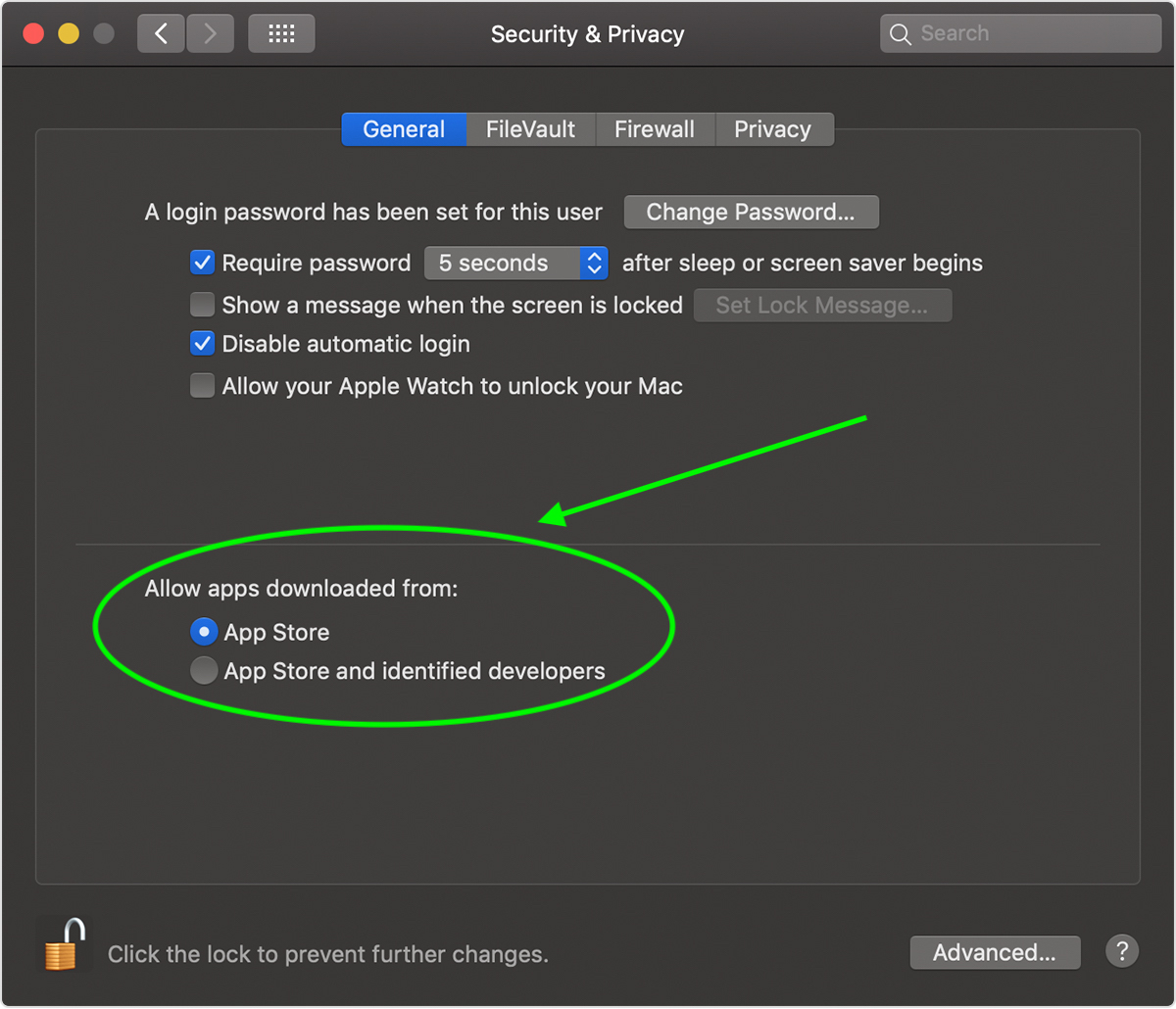
If you have set your Mac to allow apps only from the App Store and you try to install an app from elsewhere, your Mac will say that the app is not from the App Store.
If your Mac is set to allow apps from the App Store and identified developers, and you try to install an app that isn’t registered with Apple by an identified developer, you also get a warning.
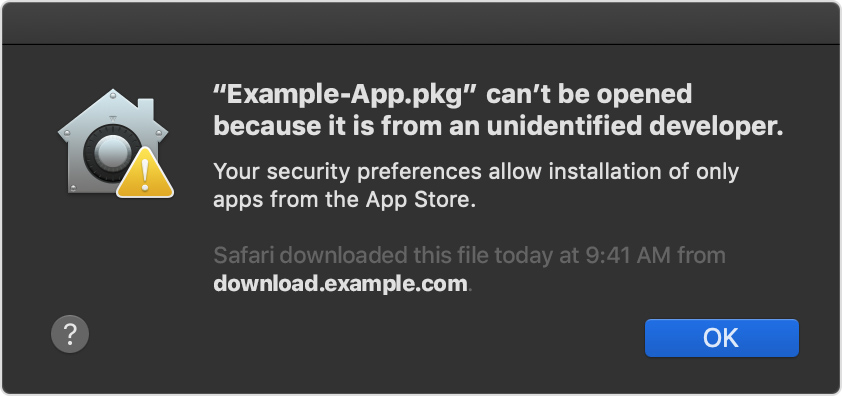
'Example-app.app' can't be opened because it is from an unidentified developer. Your security preferences allow installation of only apps from the App Store and identified developers.
'Example-app.app' can’t be opened because the identity of the developer cannot be confirmed.
These messages don’t necessarily mean that something is wrong with the app. For example, some apps were written before Developer ID registration. If you see a warning, it means that the app has not been signed by the developer, so macOS can’t check whether the app has been modified or broken since it was released.
You may want to look for a later version of the app in the App Store or look for an alternative app.
If your Mac is set to allow apps from the App Store and identified developers, the first time that you launch an app from an identified developer, your Mac asks if you’re sure you want to open it.
An app that has been notarized by Apple indicates that it passed a security check:
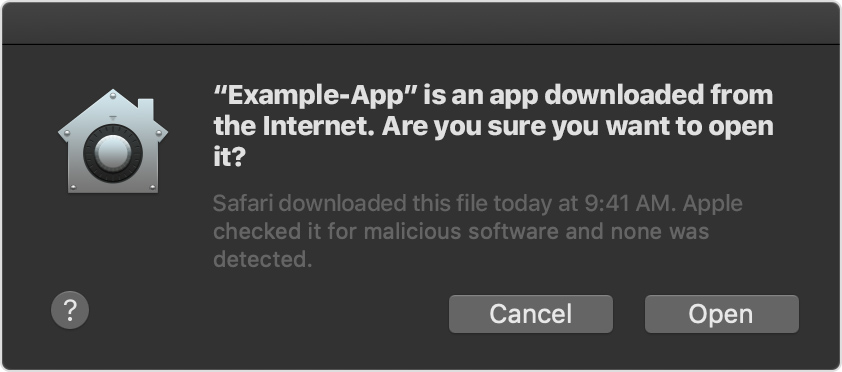
Apps that haven’t been notarized show a yellow warning icon:
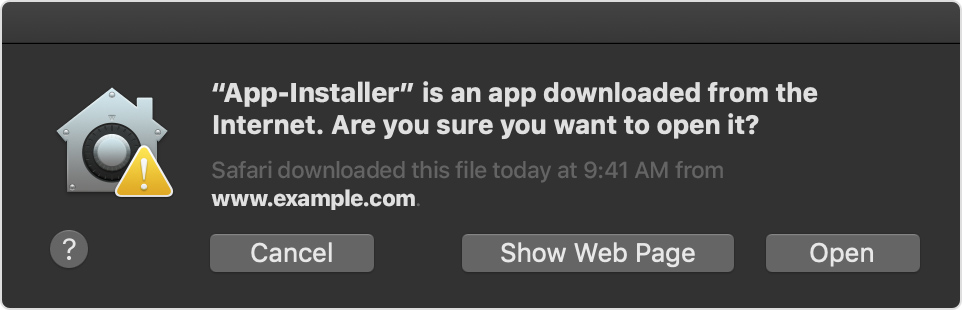
More information please see there:
https://support.apple.com/en-us/HT202491
Flyingbee Software
Creative Products
Online Store
Social Connections