If you have any questions, issues or suggestions, feel free to contact us:
Email: support@flyingbee.com Skype: flyingbee.software Telephone: +18303920398

By default, From macOS 10.10 - macOS 10.14 only allows users to install applications from 'verified sources'. In effect, most attempts to install software from the internet or physical media will show this error message.
When open an new app that downloaded from our website, Why the installation shows error on Mac? the error message Like this:
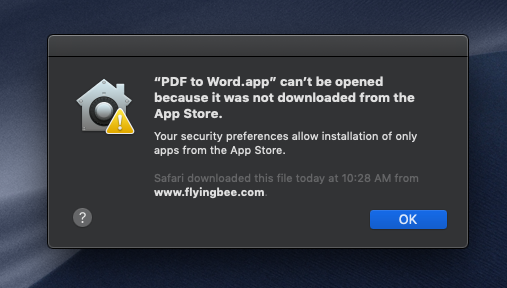
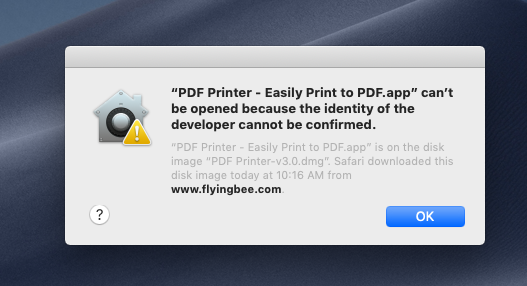
Because by default, From macOS 10.10 - macOS 10.14 only allows users to install applications from verified sources. In effect, most attempts to install software from the internet or physical media will show this error message:
“PDF to Word.app” can’t be opened because it was not downloaded from the App Store.
'PDF Printer.app' can't be opened because it is from an unidentified developer. Your security preferences allow installation of only apps from the App Store and identified developers.
'PDF Printer.app' can’t be opened because the identity of the developer cannot be confirmed.
==> Now, We need change security preferences to "App Store and identified developers", then it will look like this warring when open app.
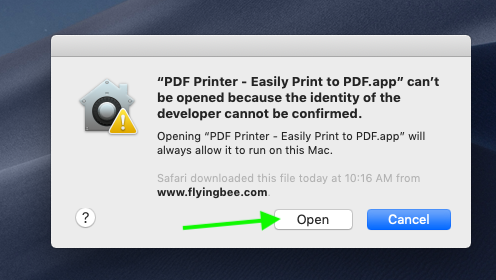
This guide is also suitable for other software, like PDF Printer for Mac, PDF to Word Converter for Mac, PDF to Excel Converter for Mac, PDF to PowerPoint Converter for Mac, and PDF Converter All-in-one for Mac.
Follow 4 steps to allow installation of unidentified developer programs:
1. Go to the Apple Menu (upper left of your screen), choose System Preferences, click Security & Privacy, and select the General tab. Then, click Click the lock to make changes.
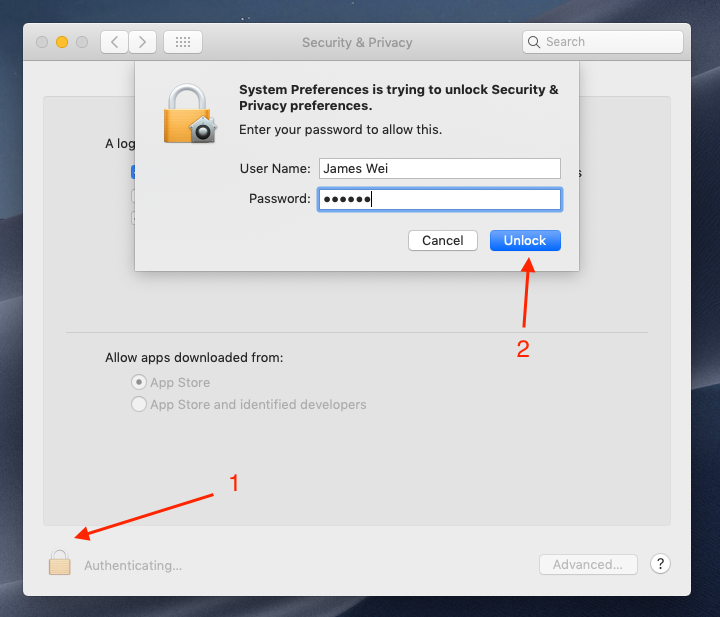
2. Enter your username and password into the prompt that appears and click Unlock.
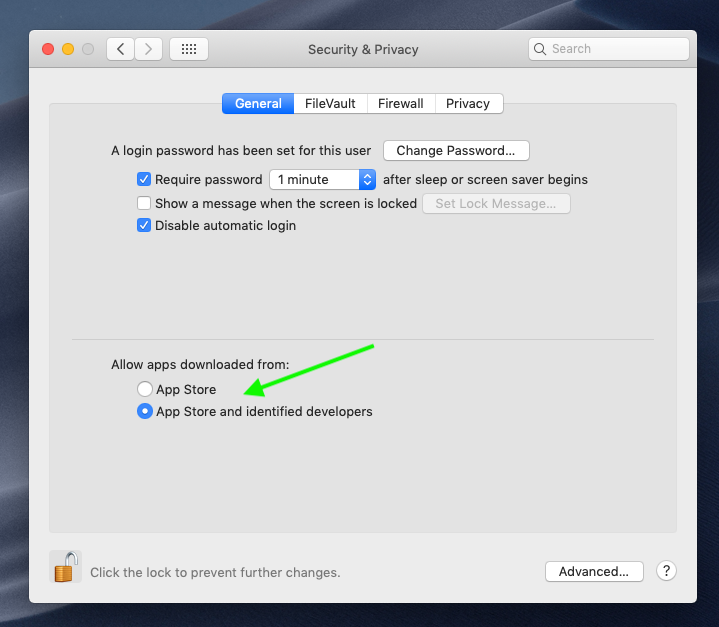
3. For macOS 10.12 and up, click App Store and identified developers. Then choose Open Anyway. You will be able to install applications downloaded from the internet for 2 hours and then settings will revert.
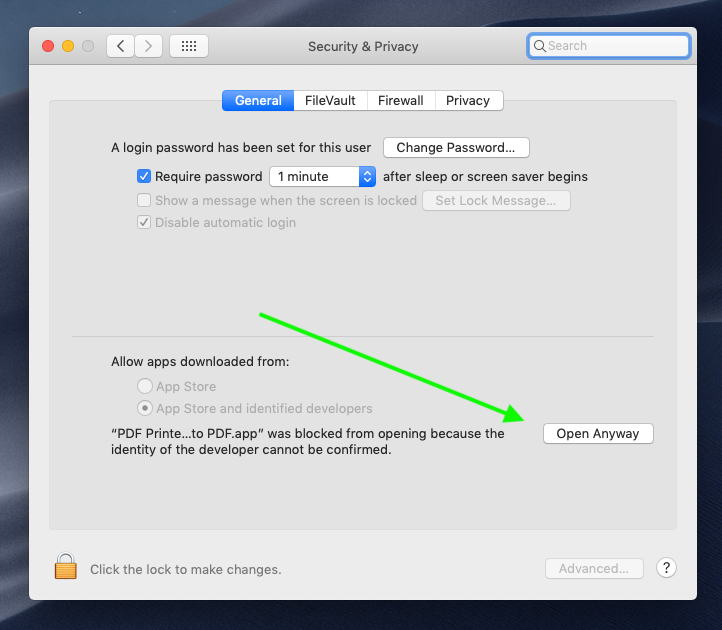
4. Exit System Preferences by clicking the red button in the upper left of the window. You should now be able to install applications downloaded from the internet and Open it.
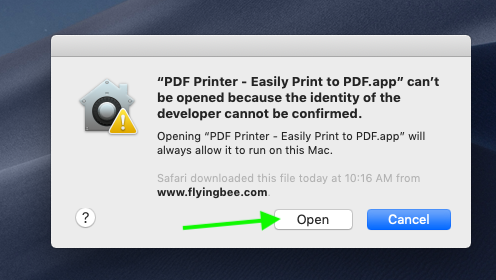
By the way, For older versions of macOS 10.10, click Anywhere and then on the prompt that appears, click Allow From Anywhere.
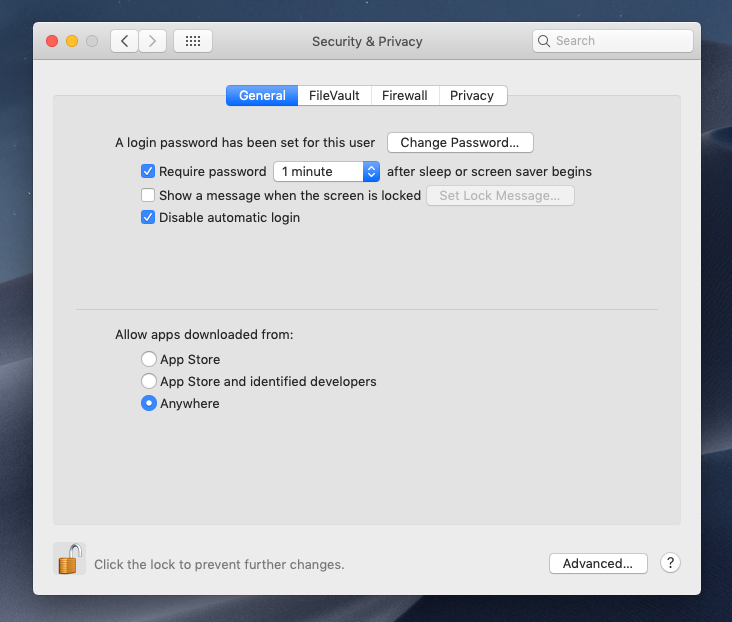
Please have a try!
Flyingbee Software
Creative Products
Online Store
Social Connections