If you have any questions, issues or suggestions, feel free to contact us:
Email: support@flyingbee.com Skype: flyingbee.software Telephone: +18303920398

Apple's AirPrint technology is newly and great technology for printing wirelessly to printer supported Airprint. But what if we don't have a printer with AirPrint support? Replacing of getting a new airprint printer,here comes a better way to enable non-airprint printers to print directly from iPhone or iPad with the app named "Air Printer". And this article tells what "Air Printer" is and how it works.
What if we wanted to print a document or a photo that is on our iPhone or iPad in the past? First we had to email the document or photo to ourselves, then we had to get to your laptop or desktop computer that had access to a printer, then... It was a hassle, wasn't it?
Have you ever wished that we could print documents, photos, emails and web-pages from our iPhone or iPad to our printer directly? That's the promise of Apple's AirPrint technology, which allows us to print directly from our iPhone, iPad, or iPod touch to almost any popular Wi-Fi enabled printer made in the last few years.
Yes, “printer made in the last few years” means few printers support Airprint. Unfortunately, if we don’t own a printer with AirPrint support, we likely have been stymied in your efforts to print something from our iDevice. Shall we get a new AirPrint printer to replace of our existing printer? No, not exactly! Here comes a better way. It’s called “Air Printer”!
.png)
Air Printer is a simple clever pane app that that will let your PC or Mac act as an AirPrint proxy. With Air Printer, you will be able to print wirelessly something you want—documents, emails, photos, even web-pages from your iPad, iPhone, or iPod Touch to any printer.
1 Install & run Air Printer on your PC or Mac

Download and install Air Printer. After a quick installation, Air Printer enables your existing printers to support AirPrint via your PC or Mac, just like an AirPrint printer. And then run Air Printer. You will find that, on the Air Printer window, an on/off button sits on the left and a list of available printers sits on the right.
As long as everything is connected to the same network, iDevice (iPhone, iPad or iPod Touch) would find all of your printers automatically.
2 Set up your printer option under a network with Bonjour pass through well
Before starting, please make sure that it is compatible with Bonjour on your network. Find and choose the printer you want on your iPhone or iPad, and then send print job to the printer you choose. In addition, by clicking on the + button below the printers pane in the Air Printer window, you can add another virtual destination, such as a specific folder on your Mac or PC, or an application such as iPhoto.
On the right of the Air Printer window, you can also see a list of print jobs, where you can check all your printing data anytime.
3 Intelligently Print from your iPhone or iPad
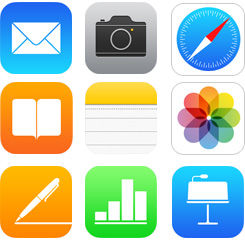
Now open any document or email or photo on your iPhone or iPad and click on the Print option to print the document or email or photo wirelessly over a Wi-Fi connection. By receiving print data from iDevices and transferring data to print job, Air Printer will send it to printer and then the printer will print it out.

Air Printer is like a translator which will translate print data to printer that doesn’t recognize AirPrint so that you can quickly and easily print documents or photos directly from your iPhone or iPad to any printer. One thing you should bear in mind is that, iPhone or iPad, Air Printer and Printers should be connected to the same local network so that they can communicate to each other. Meanwhile, your PC or Mac must be on and logged in for Air Printer to function since Air Printer runs on your PC or Mac to share printers to iDevices. But it’s worth to try since you don’t have to invest in a new air printer or install other apps into your iPhone or iPad.
Flyingbee Software
Creative Products
Online Store
Social Connections
We uses cookies to give you the best experience, analyze traffic, and personalize content. By continuing using our Site, you agree to our use of cookies. The information collected might relate to you, your preferences, or your device, and is mostly used to make the site work as you expect it to and to provide a more personalized web experience. However, you can choose not to allow certain types of cookies, which may impact your experience of the site and the services we are able to offer. Read our Privacy Policy or manage your cookie preferences. If you would like to submit an opt-out request with respect to your non-cookie personal information (e.g., your email address), find our support email address to opt-out of sale/sharing/targeting with respect to non-cookie personal information.